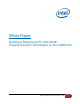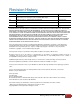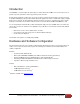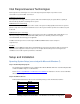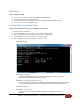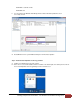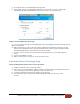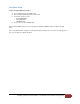Building a Responsive PC with Intel Responsiveness Technologies
Building a Responsive PC with NUC – v4.0 Hardware and Software Configuration
Fast Boot Setup
Step 8: Configure BIOS for Fast Boot
A. Press F2 during boot to enter BIOS setup.
B. Click on Advanced Settings and then click on Boot.
C. Check the box for these items:
•
General Optimization
•
Video Optimization
•
USB Optimization
D. Press F10 to save and exit BIOS Setup.
Observe that the BIOS splash screen no longer appears during boot. BIOS boot time should be noticeably
faster.
Note: To disable Fast Boot, simply press and hold down the power button for 3 seconds. A message appears on
the screen to allow you to disable Fast Boot.