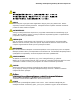Product Guide for Intel Desktop Board D2700DC
Table Of Contents
- Intel® Desktop Board D2700DC Product Guide
- Revision History
- Preface
- 1 Desktop Board Features
- Operating System Support
- Desktop Board Components
- Processor
- System Memory
- Graphics Support
- Intel® NM10 Express Chipset
- Onboard Audio Subsystem
- Legacy Input/Output (I/O) Controller
- LAN Subsystem
- USB 2.0 Support
- SATA Interface
- Expandability
- BIOS
- Hardware Management Features
- Power Management Features
- Battery
- Real-Time Clock
- 2 Installing and Replacing Desktop Board Components
- Before You Begin
- Installation Precautions
- Installing the I/O Shield
- Installing and Removing the Desktop Board
- Installing and Removing Memory
- Connecting SATA Drives
- Installing a PCI Express Mini Card
- Installing an Intel® Z-U130 USB Solid-State Drive or Compatible Device
- Connecting to the Internal Headers
- Connecting a System Fan
- Connecting a Power Supply
- Setting the BIOS Configuration Jumper
- Replacing the Battery
- 3 Updating the BIOS
- A Board Status and Error Messages
- B Regulatory Compliance
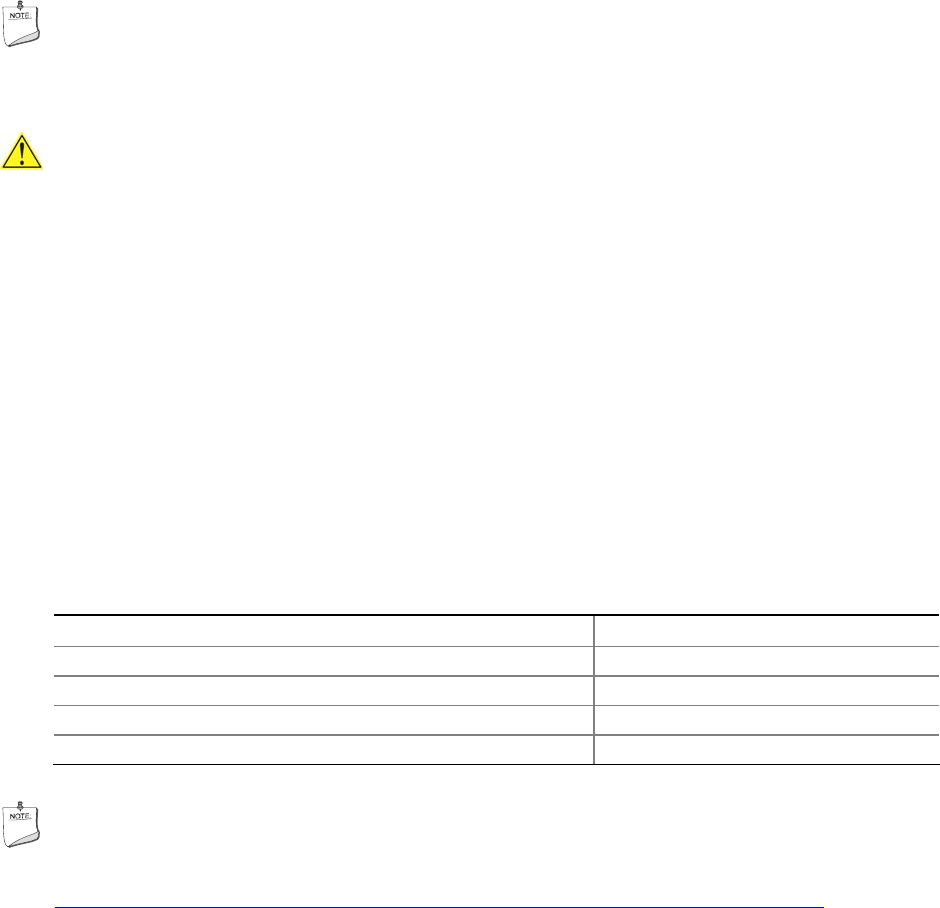
Updating the BIOS
49
Using the Iflash Memory Update Utility
With the Iflash Memory update utility you can update the system BIOS from a
bootable USB flash drive or other bootable USB media. The Iflash BIOS update files
can be extracted locally to your hard drive and copied to a bootable USB flash drive or
other bootable USB media.
NOTE
Review the instructions distributed with the update utility before attempting a BIOS
update.
CAUTION
Do not interrupt the process or the system may not function properly.
1. Uncompress the BIOS update file and copy the .BIO file and IFLASH.EXE to a
bootable USB flash drive or other bootable USB media.
2. Configure the BIOS or use the F10 key option during POST to boot to the USB
device.
3. Manually run the IFLASH.EXE file from the USB device and manually update the
BIOS.
Recovering the BIOS
It is unlikely that anything will interrupt a BIOS update; however, if an interruption
occurs, the BIOS could be damaged. Table 13 lists the drives and media types that
can and ca
nnot be used for BIOS recovery. The BIOS recovery media does not have
to be bootable.
Table 13. Acceptable Drives/Media Types for BIOS Recovery
Media Type Can be Used for BIOS Recovery?
CD-ROM drive connected to the SATA interface Yes
USB removable drive (a USB Flash Drive, for example) Yes
USB diskette drive (with a 1.44 MB diskette) No
USB hard disk drive Yes
NOTE
For more information about BIOS update and recovery, go to
http://support.intel.com/support/motherboards/desktop
/sb/CS-022312.htm.