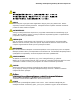Product Guide for Intel Desktop Board D2700DC
Table Of Contents
- Intel® Desktop Board D2700DC Product Guide
- Revision History
- Preface
- 1 Desktop Board Features
- Operating System Support
- Desktop Board Components
- Processor
- System Memory
- Graphics Support
- Intel® NM10 Express Chipset
- Onboard Audio Subsystem
- Legacy Input/Output (I/O) Controller
- LAN Subsystem
- USB 2.0 Support
- SATA Interface
- Expandability
- BIOS
- Hardware Management Features
- Power Management Features
- Battery
- Real-Time Clock
- 2 Installing and Replacing Desktop Board Components
- Before You Begin
- Installation Precautions
- Installing the I/O Shield
- Installing and Removing the Desktop Board
- Installing and Removing Memory
- Connecting SATA Drives
- Installing a PCI Express Mini Card
- Installing an Intel® Z-U130 USB Solid-State Drive or Compatible Device
- Connecting to the Internal Headers
- Connecting a System Fan
- Connecting a Power Supply
- Setting the BIOS Configuration Jumper
- Replacing the Battery
- 3 Updating the BIOS
- A Board Status and Error Messages
- B Regulatory Compliance

Intel Desktop Board D2700DC Product Guide
48
Updating the BIOS Using the F7 Function Key
To use this BIOS update method:
1. Download and save the Recovery BIOS (.BIO) file to a temporary directory.
2. Copy the .BIO file to a USB thumb drive.
3. Plug the thumb drive into a USB port of the target computer.
4. Shut down the target computer.
5. Enable the F7 prompt display:
a. Power the computer on.
b. Enter the BIOS Setup by pressing the F2 key during boot.
c. Go to the Advanced > Boot Configuration menu.
d. Enable Display F7 to Update BIOS
e. Press the F10 key to save and exit.
6. During boot, when the F7 prompt is displayed, press the F7 key to enter the BIOS
Flash Update tool.
7. Select the USB thumb drive and press Enter.
8. Select the .BIO file and press Enter
9. Confirm you want to update the BIOS by pressing Enter.
10. Wait 2-5 minutes for the update to complete.
11. Remove the thumb drive.
12. Restart the computer.
Updating the BIOS with the Iflash Memory
Update Utility
You can use the information in this section to update the BIOS using the Iflash
Memory Update Utility.
Obtaining the BIOS Update File
You can update to a new version of the BIOS by using the Iflash BIOS update file.
The Iflash BIOS update file is a compressed file that contains the files you need to
update the BIOS. The Iflash BIOS update file contains:
• New BIOS file
• Intel Flash Memory Update Utility
You can obtain either of these files through your computer supplier or by navigating to
the Intel Desktop Board D2700DC page at
http://www.intel.com/p/en_US/support?iid=hdr+support
.
Navigate to the Intel Desktop D2700DC page, click “[view] Latest BIOS updates,” and
select the Iflash BIOS Update utility file.
CAUTION
Do not interrupt the process or the system may not function properly.