Product Guide for Intel Desktop Board D2700DC
Table Of Contents
- Intel® Desktop Board D2700DC Product Guide
- Revision History
- Preface
- 1 Desktop Board Features
- Operating System Support
- Desktop Board Components
- Processor
- System Memory
- Graphics Support
- Intel® NM10 Express Chipset
- Onboard Audio Subsystem
- Legacy Input/Output (I/O) Controller
- LAN Subsystem
- USB 2.0 Support
- SATA Interface
- Expandability
- BIOS
- Hardware Management Features
- Power Management Features
- Battery
- Real-Time Clock
- 2 Installing and Replacing Desktop Board Components
- Before You Begin
- Installation Precautions
- Installing the I/O Shield
- Installing and Removing the Desktop Board
- Installing and Removing Memory
- Connecting SATA Drives
- Installing a PCI Express Mini Card
- Installing an Intel® Z-U130 USB Solid-State Drive or Compatible Device
- Connecting to the Internal Headers
- Connecting a System Fan
- Connecting a Power Supply
- Setting the BIOS Configuration Jumper
- Replacing the Battery
- 3 Updating the BIOS
- A Board Status and Error Messages
- B Regulatory Compliance
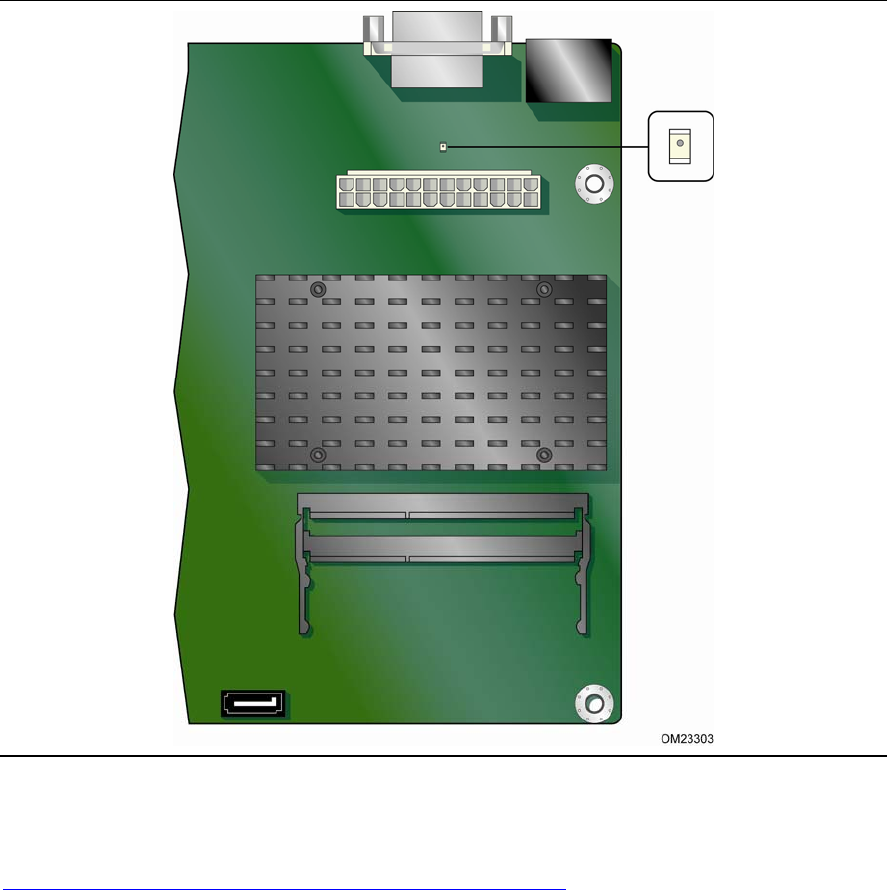
Desktop Board Features
21
Figure 4. Location of the Standby Power Indicator
For more information on standby current requirements for the Desktop Board, refer to
the Technical Product Specification on the Intel Desktop D2700DC web page at
http://www.intel.com/products/motherboard/index.htm
.
Instantly Available PC Technology
Instantly Available PC technology enables the board to enter the ACPI S3 (Suspend-to-
RAM) sleep-state. While in the ACPI S3 sleep-state, the computer will appear to be off
(the hard drive(s) and fan will power off, the front panel power LED will blink). When
signaled by a wake-up device or event, the system quickly returns to its last known
state.
The board supports the PCI Bus Power Management Interface Specification. Add-in
boards that also support this specification can participate in power management and
can be used to wake the computer.










