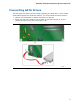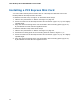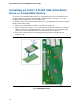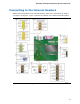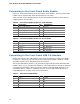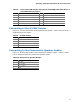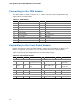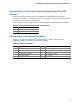Product guide for Intel Desktop Board D2550MUD2
Intel Desktop Board D2550MUD2 Product Guide
36
Connecting to the Front Panel Audio Header
Figure 12, A shows the location of the front panel audio header. The front panel audio
header can be used for both Intel HD Audio and AC ‘97 Audio.
Table 5 shows the pin assignments for the Intel HD Audio and Table 6 shows the pin
assignments for AC ‘97 Audio.
Table 5. Front Panel Audio Header for Intel HD Audio
Pin
Signal Name
Pin
Signal Name
1
[Port 1] Left channel
2
Ground
3
[Port 1] Right channel
4
PRESENCE# (Dongle present)
5
[Port 2] Right channel
6
[Port 1] SENSE_RETURN
7
SENSE_SEND (Jack detection)
8
Key (no pin)
9
[Port 2] Left channel
10
[Port 2] SENSE_RETURN
Table 6. Front Panel Audio Header for AC ‘97 Audio
Pin Signal Name Pin Signal Name
1
MIC
2
AUD_GND
3
MIC_BIAS
4
AUD_GND
5
FP_OUT_R
6
FP_RETURN_R
7
AUD_5V
8
KEY (no pin)
9
FP_OUT_L
10
FP_RETURN_L
Connecting to the Front Panel USB 2.0 Headers
Before connecting to the USB headers, observe the precautions in "Before You Begin"
on page 25. See Figure 12, B and G for the location of the USB 2.0 headers. Table 7
and Table 8 show the pin assignments for the headers.
The brown USB header (Figure 12, B) provides a single USB port while the black USB
header (Figure 12, G) provides two USB ports. The single USB port header is designed
to support a Flash Memory Drive such as the Intel Z-U130 USB Solid-State Drive (or
compatible device). Refer to “Installing an Intel
®
Z-U130 USB Solid-State Drive or
Compatible Device” on page 34 for more information.
Table 7. Front Panel USB Header
Pin
Signal Name
Pin
Signal Name
1
+5 VDC
2
+5 VDC
3
D-
4
D-
5
D+
6
D+
7
Ground
8
Ground
9
KEY (no pin)
10
No Connect