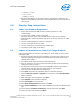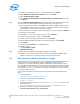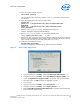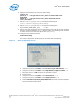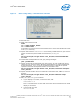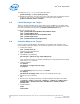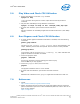Enabling Hardware Accelerated Playback for Fedora* 16
Enabling Hardware Accelerated Video Decode on Intel
®
Atom™ Processor D2000 and N2000 Series under Fedora 16
October 2012 AN
Order Number: 509577-003US 15
Intel
®
Atom™ D2000/N2000
5.0 Play Video and Check CPU Utilization
1. Ensure that MPlayer is built with vaapi enabled:
mplayer -vo help
vaapi should be among the list of video output drivers listed by the above
command.
2. Play the video with MPlayer using hardware acceleration:
mplayer -vo vaapi -va vaapi -ao alsa <example_video_clip>.mp4
3. To check CPU utilization, open another terminal and enter:
top
Max CPU utilization for the MPlayer application should be about 10% (with 1080p
videos).
6.0 Run Glxgears and Check CPU Utilization
1. To check whether graphics hardware acceleration is enabled, enter the following
commands:
glxinfo | grep renderer
The string
OpenGL renderer string: PowerVR SGX545 should appear in the
output, indicating that the PVR-CDV OpenGL driver has been correctly installed.
glxinfo|grep direct
In the output, look for the string
direct rendering: Yes, which indicates that
graphics hardware acceleration is enabled.
2. Launch the glxgears demo:
glxgears -fullscreen
A full screen animation of three rotating gears starts to play.
Press the Esc key to stop glxgears.
3. Launch the
glxgears demo (non-full screen):
glxgears
The glxgears animation starts in a new window.
4. To check that CPU utilization, open another terminal and enter:
top
Maximum CPU utilization for the glxgears application should be less than 2%.
7.0 References
1. VA-API:
http://www.freedesktop.org/wiki/Software/vaapi
2. MeeGo. The MeeGo project site hosts the Cedar Trail graphics drivers and kernel
patches (Released as part of the Cedar Trail Netbook platform). Refer to this site to
check for any updates:
https://meego.com/