User's Guide
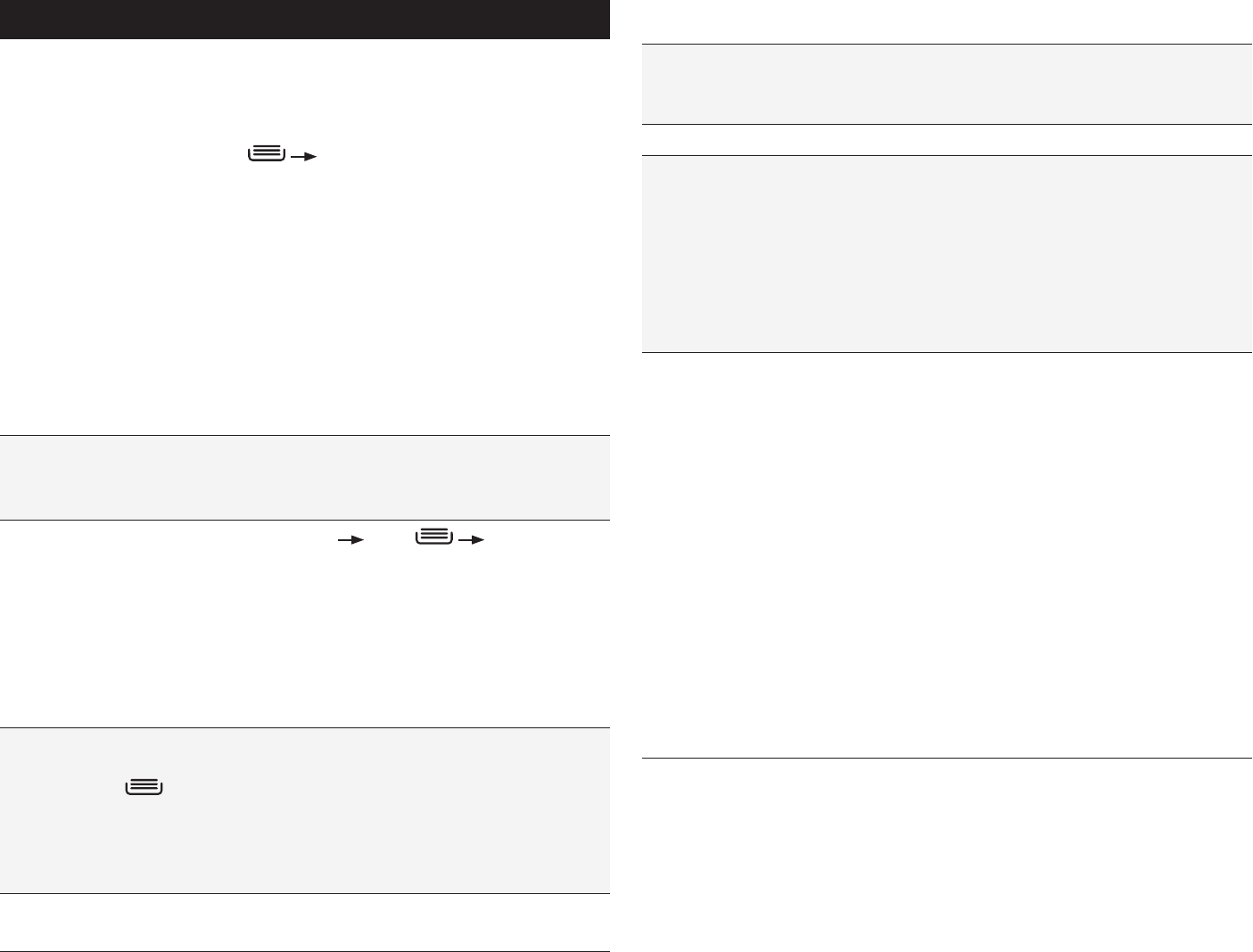
PAGE : 48
16.0 chAnGinG PhonE sEttinGs
Touch More... to access the following options:
Airplane
mode
Disable all wireless connections, including Bluetooth wireless
technology and 3G.
Activating airplane mode greys out some other settings.
VPN
Configure your Virtual Private Network.
Tethering
& portable
hotspot
Configure your phone for tethering or for use as a portable
hotspot with the following settings:
• USB tethering: Share your phone’s mobile data network
connection with your computer via a USB connection.
• Portable Wi-Fi hotspot: Share your phone’s mobile data
network connection as a portable Wi-Fi hotspot.
• Bluetooth tethering: Share your phone’s mobile data
network connection via a Bluetooth connection.
Mobile
networks
Configure your mobile data network using the following
settings:
• Data enabled: Clear this checkbox to prevent your phone
from transmitting data on any mobile network. This is
useful when you are traveling and wish to avoid charges
for data use on a local carrier’s network, and it also can
decrease the battery usage.
Disabling data does not prevent your phone from
transmitting data on other networks, such as Wi-Fi or
Bluetooth wireless technology-enabled products.
• Data roaming: Clear this checkbox to prevent your phone
from using other carrier’s mobile networks when your own
is unavailable.
• Access Point Names: Select from the available access
points.
• Use only 2G networks: Touch to use only 2G networks.
• Network operators: Scan for and select a network operator.
16 chAnGinG PhonE sEttinGs
The settings window displays all of the settings that affect how your phone
looks and works.
To open the settings window:
• From the Home screen, press System settings.
16.1 WirElEss & nEtWorks
The Wireless & networks section configures your phone’s connections, such
as Wi-Fi and Bluetooth wireless technology. Support for Wi-Fi Direct lets you
connect directly to nearby peer devices over Wi-Fi for more reliable, higher-
speed communication. (No internet connection or tethering is needed.)
Through third-party apps, you can connect to compatible devices to take
advantage of new features such as instant sharing of files, photos, or other
media; streaming video or audio from another device; or connecting to
compatible printers or other devices.
Wi-Fi
Turn on Wi-Fi and configure any desired settings
under Advanced Wi-Fi.
For information on using Wi-Fi, see Using Wi-Fi.
Advanced
Wi-Fi
From Settings, touch Wi-Fi
press select
Advanced.
• Network notification: Receive a notification when an open
Wi-Fi network becomes available.
• Keep Wi-Fi on during sleep: Choose when to keep Wi-Fi
turned on.
• MAC address: Displays your current MAC address.
• IP address: Displays your current IP address.
Bluetooth
Turn on Bluetooth wireless technology. To see available
devices, touch Bluetooth. From this Bluetooth screen, press
for options: Rename phone, Visibility timeout, and Show
received files.
For more information on pairing your phone with a Bluetooth
wireless technology-enabled product, see Wireless Bluetooth
Connection.
Data usage Turn Mobile data on to see your phone’s data
usage. You can also turn on Set mobile data limit.










