User's Guide
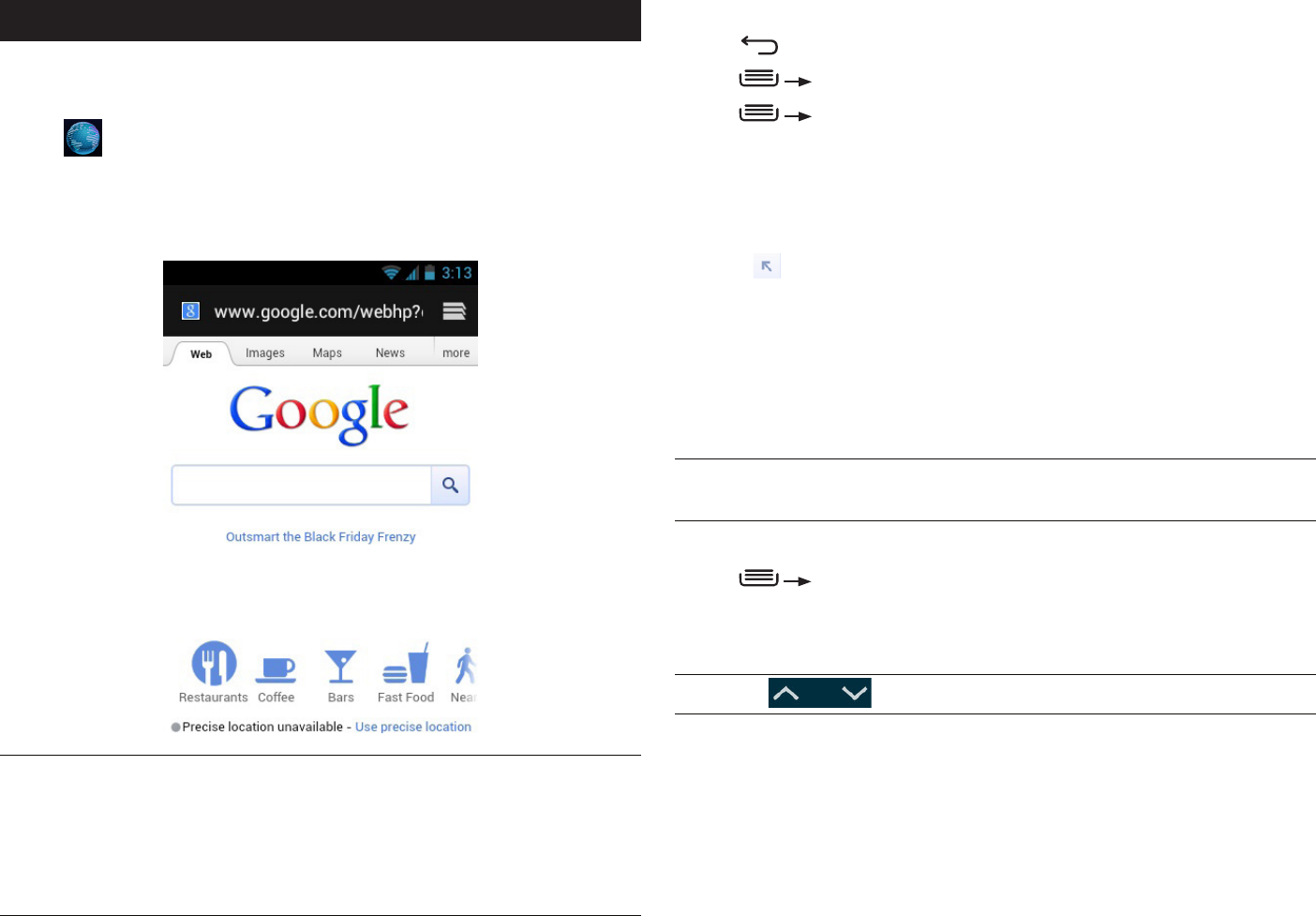
PAGE : 27
7.0 BroWsinG thE WEB
To navigate the browser:
• Press to move to the previous page.
• Press Forward to move to the next page.
• Press
Stop to stop loading a page.
To enter a URL or search term:
1. Touch the URL/Search field at the top of the screen.
2. Enter a URL or search term, using the on-screen keyboard.
As you enter information, matching search terms and websites display.
3. Touch
to open a URL or search for entered text, touch a matching
website to open it, or touch a matching term to search for it.
To zoom in and out:
• Double-touch to zoom in and out.
Once zoomed in, slide the screen up, down, left, and right to view the entire
page.
ALTERNATE: Pinch the screen to zoom in and out. See Touchscreen for more
information on how to pinch.
To search for text within a webpage:
• Press Find on Page, then enter the text you want to search for.
As you enter text into the search field, matching text on the page is
highlighted.
TIP: Touch to scroll through all matching text.
7 BroWsinG thE WEB
The browser application lets you surf the web on your phone.
To open the browser application:
• Press .
The Browser window opens and displays your home page.
You can slide the screen up and down to scroll the browser window and use
the touchscreen to interact with the web page.
TIP: Touch a phone number to open the number in the phone app; touch an
address on a web page to open the location in the Maps app; touch an email
address to open the address in the Email or Gmail app.
TIP: Touch and hold an object, such as an address or photo, to bring up a
menu of commands. For example, touch and hold a photo to save the photo
on your phone.










