User's Guide
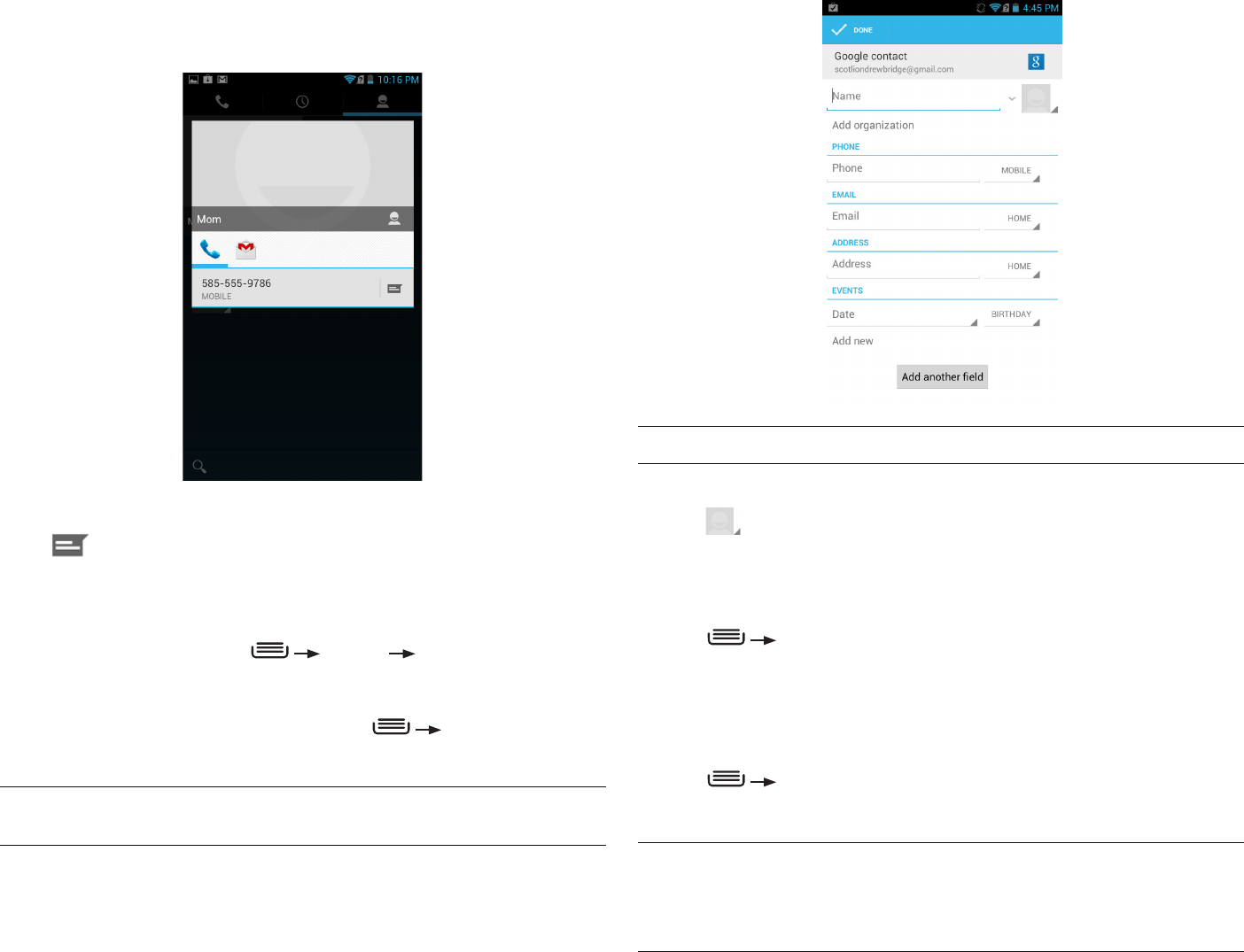
PAGE : 19
4.0 MAkinG & AnsWErinG cAlls
TIP: Use the following controls to add information about the contact:
• Touch the arrow at the end of the name field to view more name fields.
• Touch and follow the prompts to choose or take a photo for your
contact’s icon.
To edit a contact:
1. From the homescreen, touch the Contacts icon and then touch a contact.
Press Edit.
2. Modify the contact information, as described above.
3. Touch Done.
To delete a contact:
1. From the homescreen, touch the Contacts icon and then touch a contact.
Press Delete.
2. Touch OK to confirm.
TIP: Log into your Google account to manage your contacts online. Add, edit,
or remove contacts, and they will automatically sync to your phone.
NOTE: Read-only contact information—such as that from an external app—
will only be hidden, not deleted.
To communicate with contacts:
• Touch the contact, then touch one of the following icons:
Touch the phone number to call a contact.
Touch
to send a text message.
Touch the email address to send an email.
To add a contact:
1. From the Contacts tab, press Settings New Contact.
2. Enter contact information, filling in as many or as few of the fields
as desired.
3. Touch Done to create a new contact, or press Discard to discard
the new contact without saving.
NOTE: If you have multiple accounts, select the account to which you want to
add the new contact.










