User's Guide
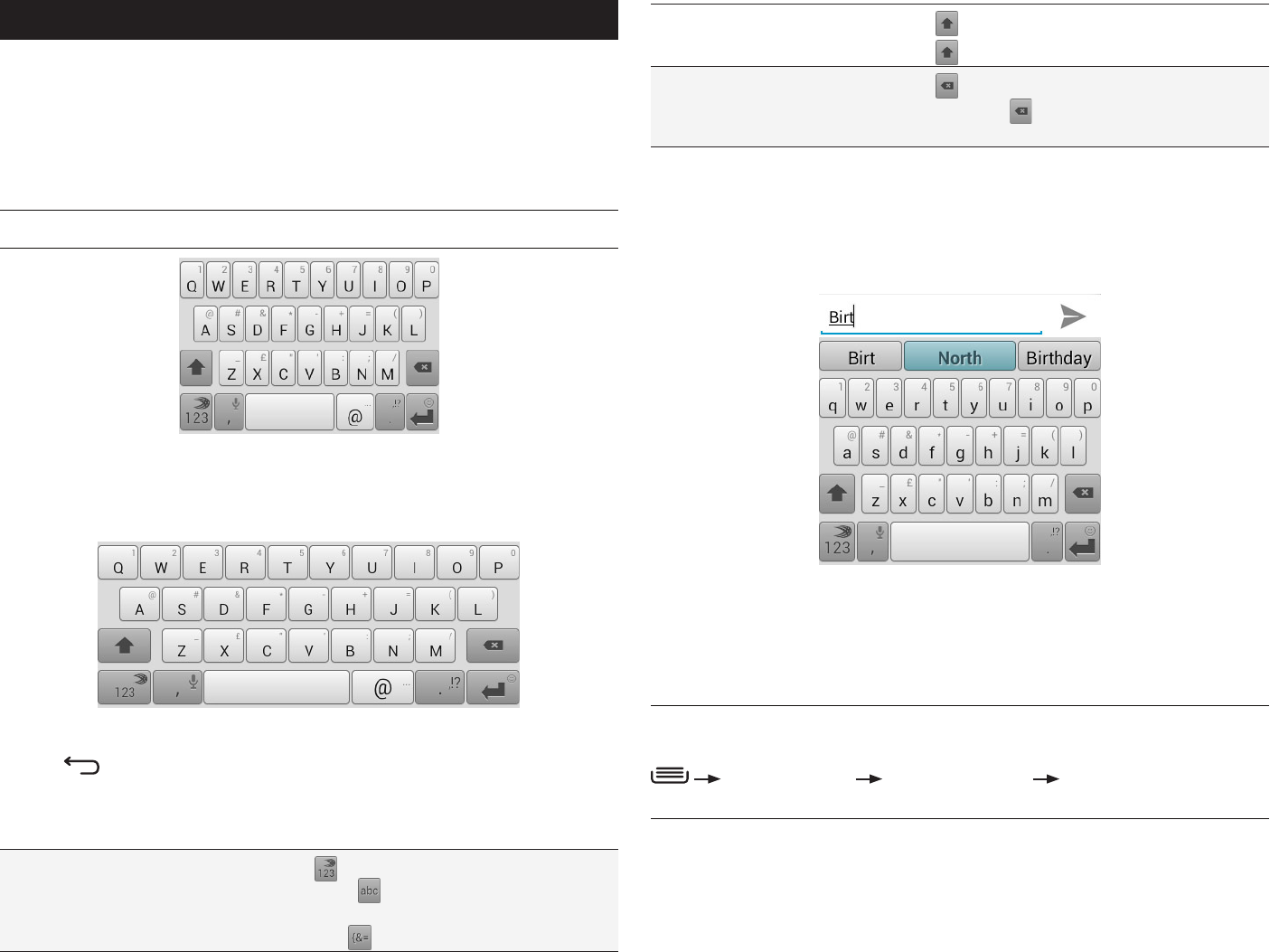
PAGE : 14
3.0 onscrEEn kEYBoArd BAsics
Capitalize the next letter
Touch
to capitalize the next letter you enter.
Touch twice to turn CAPS LOCK on.
Delete text
Touch
to erase the last character entered.
Touch and hold to continuously erase
characters.
3.1 suGGEstions And Auto-coMPlEtE
The keyboard includes suggestions and auto-complete to make entering long
words easy.
To use the suggestions feature:
1. Begin entering text in a text field or message.Your phone displays
suggested words and punctuation directly above the keyboard.
2. Touch a suggested word or punctuation mark to enter it, or drag the display
to the right to see more suggestions.
TIP: Touch the spacebar after entering a word to append a period.
TIP: Change the keyboard language from the Home screen by pressing
System settings Language & input Language, then selecting
desired language.
To use the auto-complete feature:
• Touch the spacebar (or any punctuation mark) to enter the highlighted word.
3 onscrEEn kEYBoArd BAsics
The onscreen keyboard lets you use your touchscreen to dial numbers, type
emails, enter URLs, and more.
To use the Onscreen Keyboard:
• Touch any text field to display the onscreen keyboard, then touch the
characters on the keyboard to enter text.
TIP: Move the insertion point by touching where you want to enter text.
To view the keyboard in landscape orientation:
• Turn your phone sideways to rotate the keyboard, making it larger and easier
to use.
To close the onscreen keyboard:
• Press .
onscrEEn kEYBoArd oPtions
While using the onscreen keyboard, the following options are available.
Switch keyboard display Touch the key to enter numbers and
symbols, or the key to enter letters.
To see additional symbols while in symbol
display, touch .










