User's Guide
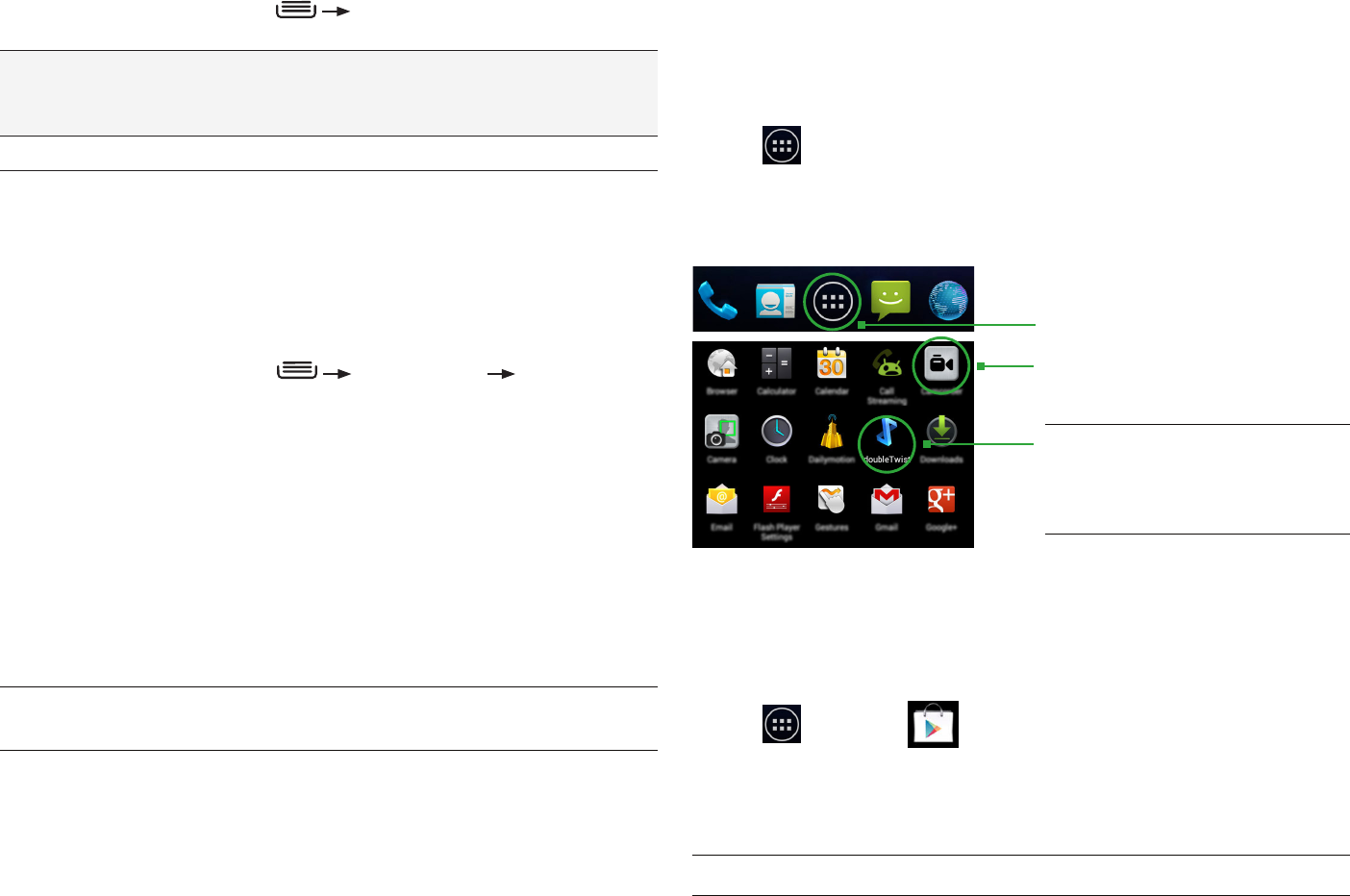
PAGE : 13
2.0 hoME scrEEn & BAsic FEAturEs
2.5 usinG thE APP lAunchEr
Apps are small programs that add features to your phone. Many apps come
preinstalled, and additional apps can be purchased in the Play Store.
Widgets are apps that run directly on your Home screen, such as a music
player, newspaper, or clock.
You can use the App launcher to easily access all of your installed apps.
To use the app launcher:
• Touch , then touch an app to open it.
To add an app shortcut to the Home screen:
• Touch and hold an app. Once the Home screen displays, drop the app
onto an empty spot on the Home screen.
2.6 usinG thE PlAY storE
Almost any app you can imagine is available for purchase (and often for free)
in the Play Store.
To use the Play Store:
• Touch , then touch .
Search or browse for apps. You will be able to confirm that you want to
purchase an app and see the permissions it requires before installing it on
your phone.
TIP: Google™ Play Store can be used only when Google account is activated.
2.3.1 sEArch sEttinGs
You can change the default Search settings.
To change Search settings:
• From the Search screen, press Search settings.
Searchable
items
Select which applications to search by default.
NOTE: Only the selected applications will display and be
searched within the Search application.
Google Search
Set your location and manage your Google search history.
2.4 sEcurinG Your PhonE
You can configure your phone to require a password, PIN, or pattern in order
to turn it on or wake it up. Securing your phone can help keep its contents
private.
To secure your phone:
1. From the Home screen, press System settings Security.
2. Touch Screen lock to change the current security lock.
3. Select one of the following settings:
• None disables screen locking.
• Slide lets you drag an icon across the screen to unlock your phone.
• Pattern lets you draw a custom pattern to unlock your phone.
• PIN lets you use a 4- to 16-digit number combination to unlock
your phone.
• Password lets you use a 4- to 16-character password to unlock your
phone. (Password must contain at least one letter.)
NOTE: Once you have selected a lock for your phone, you will need to enter
this lock each time you turn on or wake up your phone.
TIP: Use the doubleTwist™ app
to seamlessly transfer your songs,
photos, and other personal media
from your PC to your phone.
2. Touch an app to open it.
1. Touch to open the App tray.










