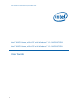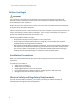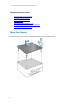users manual
User Guide for NUC8i3CYSM, NUC8i3CYSN
9
Install the Latest Device Drivers and Software
Here are the options for keeping device drivers current:
• Allow the Intel® Driver & Support Assistant (Intel® DSA) to detect out-of-date drivers
• Manually download drivers, BIOS, and software from Download Center:
o NUC8i3CYSM
o NUC8i3CYSN
The following device drivers and software are available.
• Intel® Chipset Device Software
• Intel® Management Engine
• Intel® Wireless
• Intel® Bluetooth
• Intel® Gigabit Ethernet
• Intel® Serial /IO
• Intel® GNA Scoring Accelerator
• Radeon™ 540 Graphics
• Realtek* Card Reader
• Realtek* Audio
• ITE* Consumer Infrared
• Intel® Rapid Storage Technology
Operating System Recovery
There’s a Windows recovery partition on the Intel NUC. You can use this partition to Refresh, Reset, or
Restore Windows. Here is what each of these actions do:
Refresh
If your PC isn't performing as well as it once did, and you don't know why, you can
refresh your PC. This action doesn’t delete any of your personal files or change
your settings. Refresh does the following:
• Files and personalization settings won’t change.
• PC settings are changed back to their defaults.
• Apps from the Windows Store are kept.
• Apps installed from disks or websites are removed.
• List of removed apps is saved on the desktop.
Reset
If you want to recycle your PC, give it away, or start over with it, you can reset it
completely. This process removes everything. Reset does the following:
• All personal files and apps are removed.
• PC settings are changed back to their defaults.
• Windows is reinstalled.
Restore
If a recently installed app or driver is causing problems with your PC, you can
restore Windows back to an earlier point in time, called a restore point. System
Restore doesn’t change your personal files, but it can remove recently installed
apps and drivers.