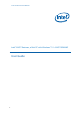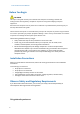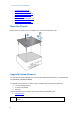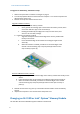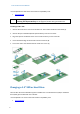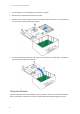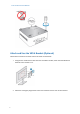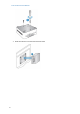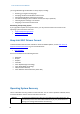User Manual
User Guide for NUC7i3DNHNC
10
you are guided through the Windows 10 setup steps, including:
Selecting your region and language.
Accepting the Microsoft Windows license terms.
Personalizing Windows and assign a PC Name.
"Get Online" dialog to pick a wireless network (this step is optional).
Choosing Express Settings or Customize.
Assigning a User Name and Password.
Reinstalling the Operating System
If you upgrade or replace the computer’s drive, you may need to install a new version of the
operating system. See these resources:
Supported Operating Systems
Windows Setup Guide
Keep Intel NUC Drivers Current
To download the latest Microsoft* Windows* drivers and BIOS updates, use the Intel® Driver &
Support Assistant (Intel® DSA) or go to Download Center:
NUC7i3DNHNC
Drivers are available for the following features:
Bluetooth
Chipset
Graphics
Intel® ME
Intel® Rapid Storage Technology
Intel® Ready Mode Technology
LAN (wired and wireless)
Intel® Software Guard Extensions (Intel® SGX)
Operating System Recovery
There’s a Windows recovery partition on the Intel NUC. You can use this partition to Refresh, Reset,
or Restore Windows. Here is what each of these actions do:
Refresh
If your PC isn't performing as well as it once did, and you don't know why, you
can refresh your PC. This action doesn’t delete any of your personal files or
change your settings. Refresh does the following: