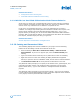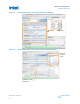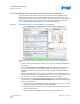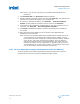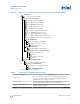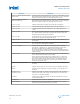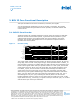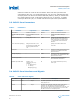Daim Ntawv Qhia Tus Neeg Siv
Table Of Contents
- BCH IP Core: User Guide
- Contents
- 1. About the BCH IP Core
- 2. BCH IP Core Getting Started
- 3. BCH IP Core Functional Description
- 4. Document Revision History
- A. BCH IP Core Document Archive
Note: Refer to your IP core user guide for information about specific IP core
parameters.
5. Click Generate HDL. The Generation dialog box appears.
6. Specify output file generation options, and then click Generate. The synthesis and
simulation files generate according to your specifications.
7.
To generate a simulation testbench, click Generate ➤ Generate Testbench
System. Specify testbench generation options, and then click Generate.
8. To generate an HDL instantiation template that you can copy and paste into your
text editor, click Generate ➤ Show Instantiation Template.
9. Click Finish. Click Yes if prompted to add files representing the IP variation to
your project.
10. After generating and instantiating your IP variation, make appropriate pin
assignments to connect ports.
Note: Some IP cores generate different HDL implementations according to the IP
core parameters. The underlying RTL of these IP cores contains a unique
hash code that prevents module name collisions between different variations
of the IP core. This unique code remains consistent, given the same IP
settings and software version during IP generation. This unique code can
change if you edit the IP core's parameters or upgrade the IP core version.
To avoid dependency on these unique codes in your simulation environment,
refer to Generating a Combined Simulator Setup Script.
2.3.1. IP Core Generation Output (Intel Quartus Prime Pro Edition)
The Intel Quartus Prime software generates the following output file structure for
individual IP cores that are not part of a Platform Designer system.
2. BCH IP Core Getting Started
683320 | 2017.11.06
BCH IP Core: User Guide
Send Feedback
14