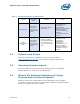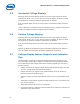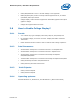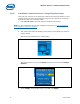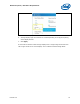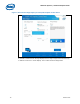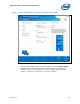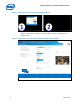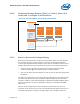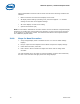Collage Display feature for 3rd and 4th Generation Intel Core Processor Family
Minimum System / Hardware Requirements
19 Feature List
pattern-based Bezel Correction will be shown when all of the following Conditions are
satisfied:
Native resolutions of all the active displays are the same
All display related settings (excluding color) have been applied – i.e. selected
settings are the same as the applied settings.
All of the displays use Full screen scaling
System DPI is default (96)
Note: Current Pattern based Bezel correction solution will not be effective if adjacent Display
Bezels are not equally thick. Moving patterns by dragging or other means moves the halves
of the patterns in a symmetric manner. This method is not effective when adjacent Bezels
are of different physical widths.
3.8.8 Steps for Bezel Correction
1. Verify Collage Display mode is enabled. See Sec: 3.8: How to enable Collage
Display?
2. Keep or reopen the Intel Graphics Control Panel and open the Display settings.
3. Under Bezel Correction, select On.
4. Enter values in whole numbers and adjust the values until the image looks
smoother.
The Intel Graphics driver will make an internal calculation to add a value selected by
the User in the resolution and apply across the collage displays.