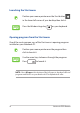Users Manual Part 1
Table Of Contents
- About this manual
- Chapter 1: Hardware Setup
- Chapter 2: Using your Notebook PC
- Chapter 3: Working with Windows® 10
- Chapter 4: Power-On Self-Test (POST)
- Tips and FAQs
- Appendices
- DVD-ROM Drive Information
- Blu-ray ROM Drive Information
- Internal Modem Compliancy
- Overview
- Network Compatibility Declaration
- Non-Voice Equipment
- Federal Communications Commission Interference Statement
- FCC Radio Frequency (RF) Exposure Caution Statement
- Coating Notice
- Compliance Statement of Innovation, Science and Economic Development Canada (ISED)
- Déclaration de conformité de Innovation, Sciences et Développement économique Canada (ISED)
- Caution
- Mise en garde
- Radio Frequency (RF) Exposure Information
- Informations concernant l'exposition aux fréquences radio (RF)
- UL Safety Notices
- Power Safety Requirement
- TV Notices
- Macrovision Corporation Product Notice
- Prevention of Hearing Loss
- Nordic Lithium Cautions (for lithium-ion batteries)
- CTR 21 Approval (for Notebook PC with built-in Modem)
- DVD-ROM Drive Information
44
Notebook PC E-Manual
Working with Windows® apps
Use your Notebook PC’s touchpad or keyboard to launch, customize,
and close apps.
Customizing Windows® apps
You can move, resize, unpin, or pin apps to the taskbar from the Start
menu using the following steps:
Launching Windows® apps from the Start menu
Position your mouse pointer over the app then click to
launch it.
Use the arrow keys to browse through the apps. Press
to launch an app.
Moving apps
Position your mouse pointer over the app, then drag and
drop the app to a new location.