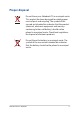Users Manual Part 1
Table Of Contents
- About this manual
- Chapter 1: Hardware Setup
- Chapter 2: Using your Notebook PC
- Chapter 3: Working with Windows® 10
- Chapter 4: Power-On Self-Test (POST)
- Tips and FAQs
- Appendices
- DVD-ROM Drive Information
- Blu-ray ROM Drive Information
- Internal Modem Compliancy
- Overview
- Network Compatibility Declaration
- Non-Voice Equipment
- Federal Communications Commission Interference Statement
- FCC Radio Frequency (RF) Exposure Caution Statement
- Coating Notice
- Compliance Statement of Innovation, Science and Economic Development Canada (ISED)
- Déclaration de conformité de Innovation, Sciences et Développement économique Canada (ISED)
- Caution
- Mise en garde
- Radio Frequency (RF) Exposure Information
- Informations concernant l'exposition aux fréquences radio (RF)
- UL Safety Notices
- Power Safety Requirement
- TV Notices
- Macrovision Corporation Product Notice
- Prevention of Hearing Loss
- Nordic Lithium Cautions (for lithium-ion batteries)
- CTR 21 Approval (for Notebook PC with built-in Modem)
- DVD-ROM Drive Information
Notebook PC E-Manual
17
Function key lock indicator
This indicator lights up when the function keys feature is
activated.
NOTE: For more details, refer to the Using the keyboard section in
this manual.
Touchpad
The touchpad allows the use of multi-gestures to navigate
onscreen, providing an intuitive user experience. It also simulates
the functions of a regular mouse.
NOTE: For more details, refer to the Using the touchpad section in
this manual.
Screenpad (on selected models)
The screenpad allows you to toggle another screen for the
touchpad, providing more adaptive controls.
NOTE: For more details, refer to the Using the keyboard section in
this manual.