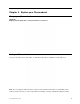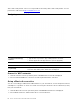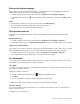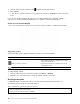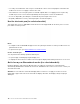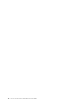User's Guide
Table Of Contents
- Discover your Chromebook
- Chapter 1. Meet your Chromebook
- Chapter 2. Explore your Chromebook
- Chapter 3. CRU replacement
- Chapter 4. Help and support
- Appendix A. Accessibility and ergonomic information
- Appendix B. Compliance information
- Appendix C. Notices and trademarks
Note: Some gestures might not be available depending on the app you use.
Tap once to single click
Tap and hold to right-click
Slide to scroll through items
Drag
Zoom out Zoom in
Swipe from the left: view all open windows
Swipe from the right: open action center
Tap with two fingers to open a shortcut menu Swipe upwards to unfold the app Launcher
Maintenance tips:
• Turn off the Chromebook before cleaning the multi-touch screen.
Chapter 2. Explore your Chromebook 13