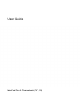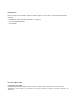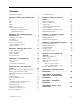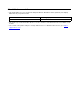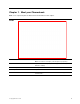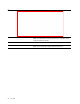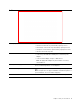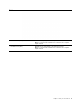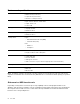User's Guide
Table Of Contents
- About this documentation
- Chapter 1. Meet your Chromebook
- Chapter 2. Get started with your Chromebook
- Chapter 3. Navigate the screen
- Chapter 4. Use multimedia
- Chapter 5. Account, login, and logout
- Types of user account for logging into Chrome
- Become your Chromebook’s owner
- Sign in with a Google Account other than the owner’s
- Browse as a guest
- Create a supervised account
- Sign out
- Control who can use your Chromebook
- Check a Chromebook’s owner
- Disable guest login
- Lock your Chromebook
- Shut down your Chromebook
- Reset your Chromebook
- Get help from Google
- Chapter 6. Manage files and folders
- Chapter 7. Language settings
- Chapter 8. Add and manage apps
- Chapter 9. Lenovo help and support
- Appendix A. Important safety information
- Appendix B. Accessibility, ergonomic, and maintenance information
- Appendix C. Compliance information
- Appendix D. Notices and trademarks
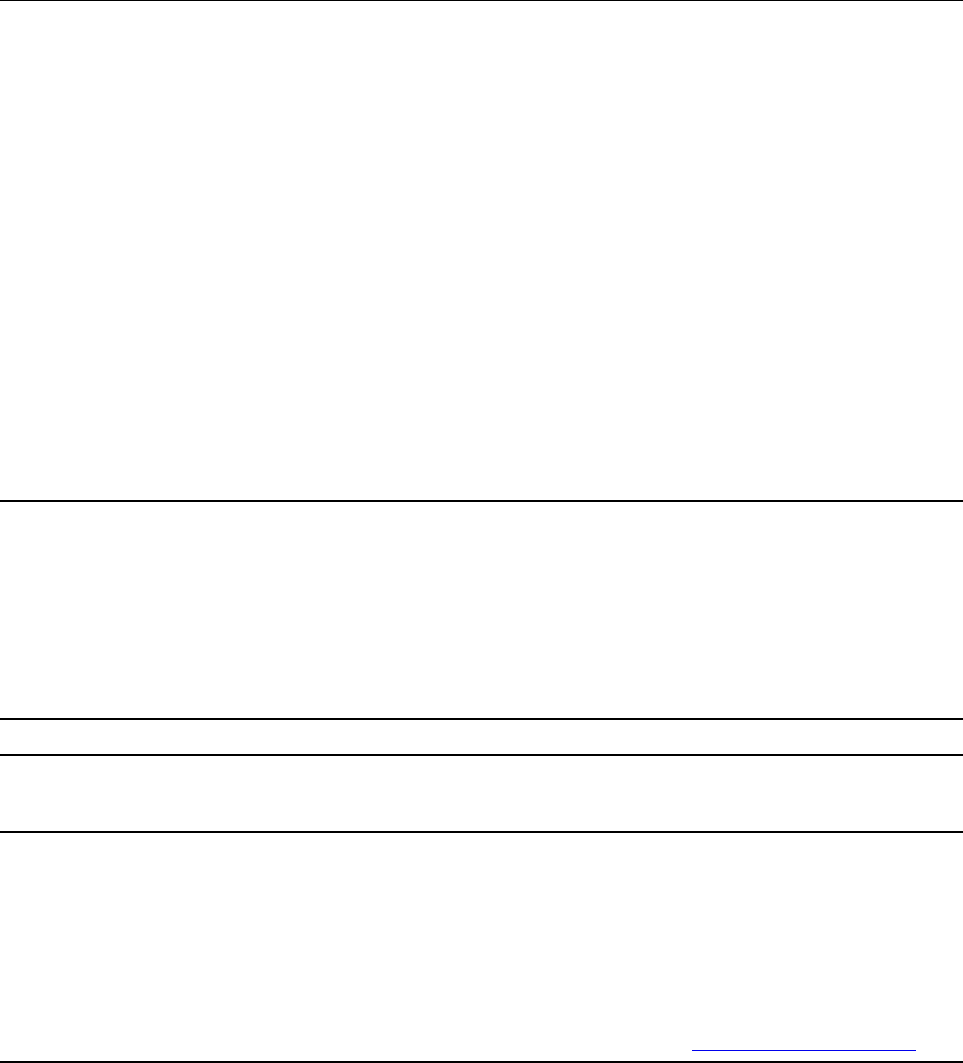
Right
1. Power button
• Press the button to turn on the computer or put the computer into
sleep mode.
• The power button has an integrated LED to show the power status.
– Solid white: Powered on
– Blinking white: Plugged in and in sleep mode
– Off: Unplugged and in sleep mode
– Off: Powered off
2. Volume buttons Press the button to increase or decrease the system volume.
3. USB-C
TM
connector Connect external display, storage, or data devices.
Note: An appropriate adapter may be needed for connecting external
devices.
4. Mini security-lock slot Lock your computer to a desk, table, or other fixtures through a
compatible security cable lock.
Note: The slot supports cable locks that conform to the Kensington
MicroSaver® lock standards (using T-BarTM locking technology) or
MiniSaver® lock standards (using CleatTM locking technology). You
are responsible for evaluating, selecting, and implementing the
locking device and security feature. Lenovo makes no comments,
judgments, or warranties about the function, quality, or performance
of the locking device and security feature. Cable locks for your
product are available from Lenovo at
https://smartfind.lenovo.com/.
4 User Guide