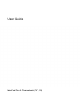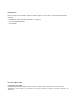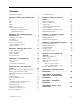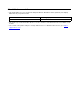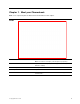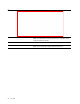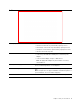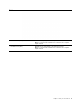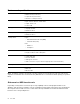User's Guide
Table Of Contents
- About this documentation
- Chapter 1. Meet your Chromebook
- Chapter 2. Get started with your Chromebook
- Chapter 3. Navigate the screen
- Chapter 4. Use multimedia
- Chapter 5. Account, login, and logout
- Types of user account for logging into Chrome
- Become your Chromebook’s owner
- Sign in with a Google Account other than the owner’s
- Browse as a guest
- Create a supervised account
- Sign out
- Control who can use your Chromebook
- Check a Chromebook’s owner
- Disable guest login
- Lock your Chromebook
- Shut down your Chromebook
- Reset your Chromebook
- Get help from Google
- Chapter 6. Manage files and folders
- Chapter 7. Language settings
- Chapter 8. Add and manage apps
- Chapter 9. Lenovo help and support
- Appendix A. Important safety information
- Appendix B. Accessibility, ergonomic, and maintenance information
- Appendix C. Compliance information
- Appendix D. Notices and trademarks
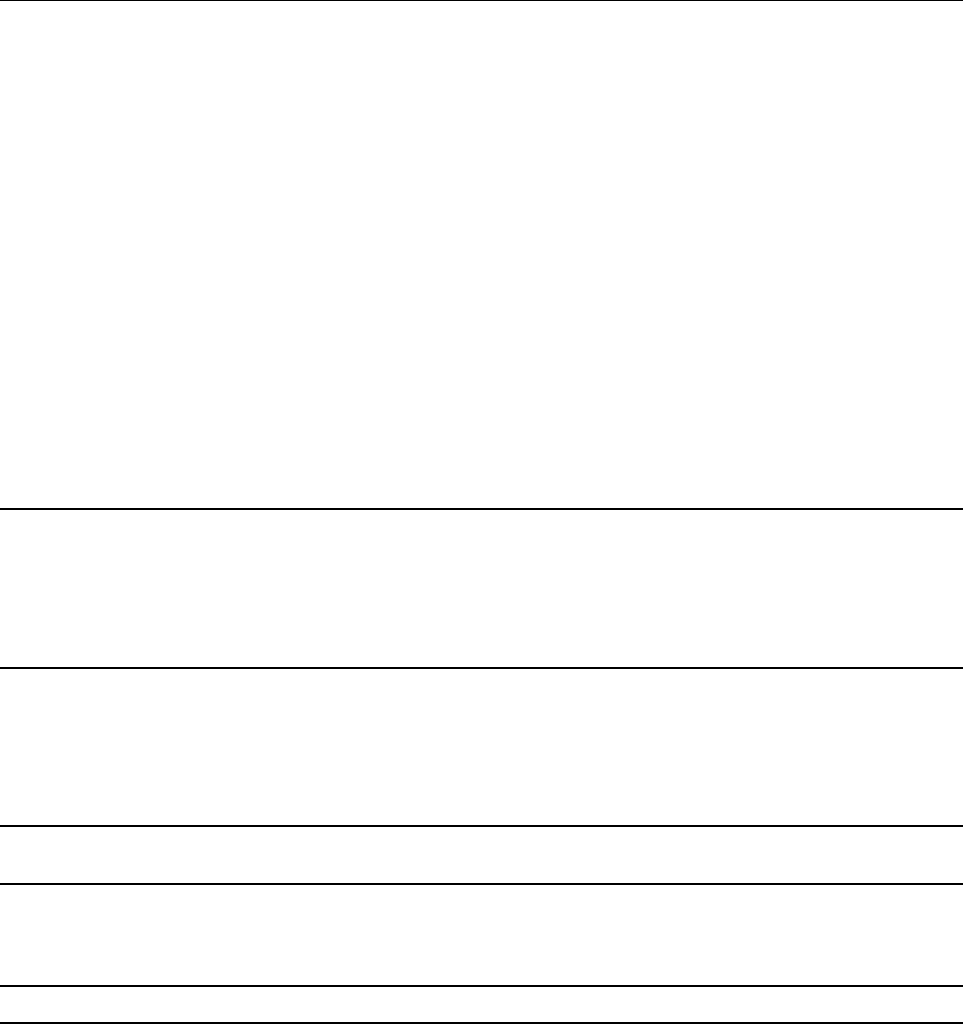
Left
1. Charging light
Indicate whether the computer is connected to ac power.
• Solid red: Connected to ac power; battery capacity 1%-5%
• Solid orange: Connected to ac power; battery capacity 5%-97%
• Solid green: Connected to ac power; battery capacity 97%-100%
• Off: Not connected to ac power
2. Power connector/USB-C
TM
connector
• Connect to power with the included power cord and ac power
adapter.
• Connect external display, storage, or data devices.
Note: An appropriate adapter may be needed for connecting
external devices.
3. USB (3.2 Gen 1) Type-A connector Connect a USB-compatible device, such as a USB keyboard, a USB
mouse, a USB storage device, or a USB printer.
4. Combo audio jack Connect headphones or headsets with a 3.5 mm (0.14 inch), 4-pole
plug.
Note: This jack does not support standalone external microphones. If
you use headsets, choose one with a single plug.
5. microSD card slot Insert a microSD card into the slot for data transfer or storage.
Chapter 1. Meet your Chromebook 3