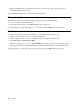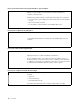User's Guide
Table Of Contents
- About this documentation
- Chapter 1. Meet your Chromebook
- Chapter 2. Get started with your Chromebook
- Chapter 3. Navigate the screen
- Chapter 4. Use multimedia
- Chapter 5. Account, login, and logout
- Types of user account for logging into Chrome
- Become your Chromebook’s owner
- Sign in with a Google Account other than the owner’s
- Browse as a guest
- Create a supervised account
- Sign out
- Control who can use your Chromebook
- Check a Chromebook’s owner
- Disable guest login
- Lock your Chromebook
- Shut down your Chromebook
- Reset your Chromebook
- Get help from Google
- Chapter 6. Manage files and folders
- Chapter 7. Language settings
- Chapter 8. Add and manage apps
- Chapter 9. Lenovo help and support
- Appendix A. Important safety information
- Appendix B. Accessibility, ergonomic, and maintenance information
- Appendix C. Compliance information
- Appendix D. Notices and trademarks
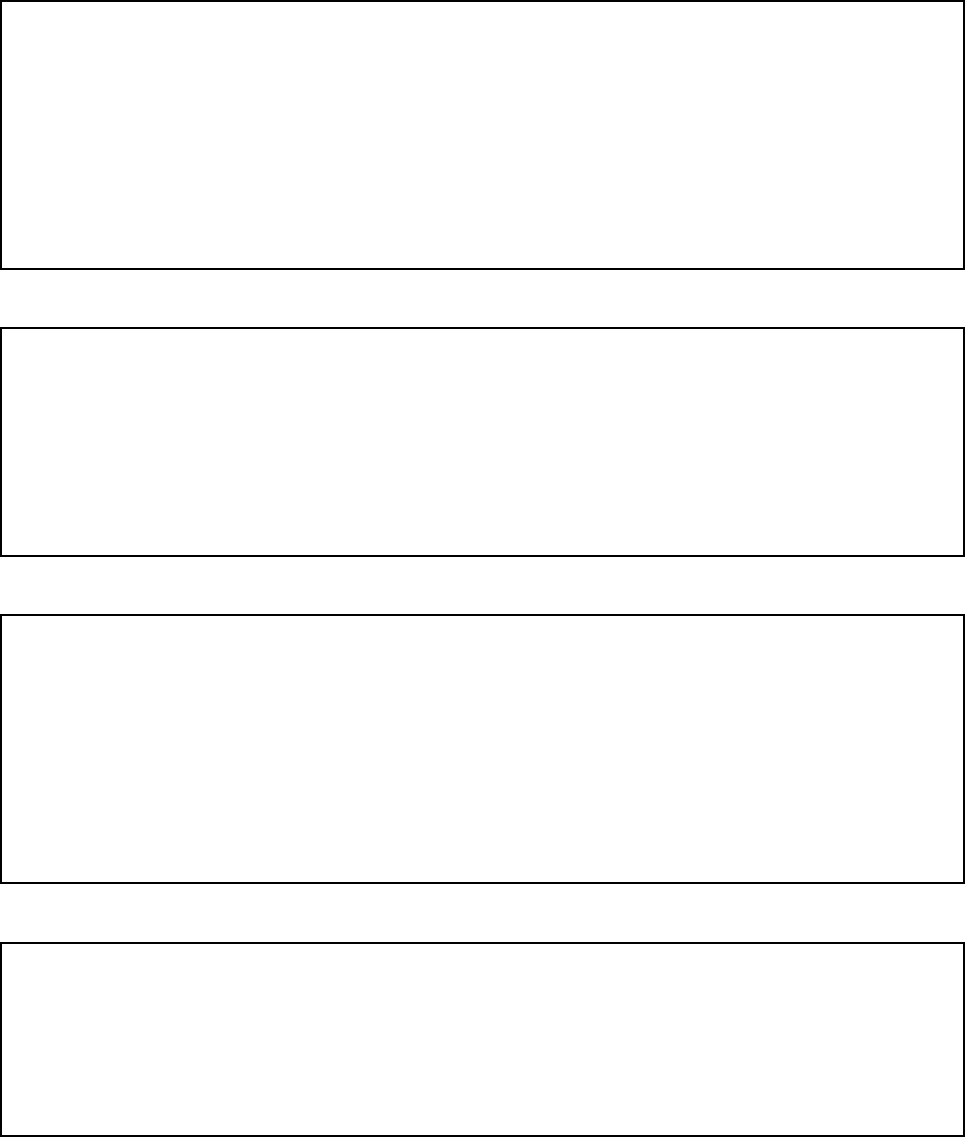
Protect yourself from the heat generated by the ac power adapter.
When the ac power adapter is connected to an electrical outlet and your
computer, it generates heat.
Extended contact with your body, even through clothing, may cause a skin burn.
• Do not place the ac power adapter in contact with any part of your body while it
is in use.
• Never use it to warm your body.
• Do not wrap the cords around the ac power adapter while in use.
Prevent your computer from getting wet.
To avoid spills and the danger of electrical shock, keep liquids away from your
computer.
Protect the cables from being damaged.
Applying strong force to cables may damage or break them.
Route communication lines, or the cables of an ac power adapter, a mouse, a
keyboard, a printer, or any other electronic device, so that they cannot be walked
on, tripped over, pinched by your computer or other objects, or in any way subject
to treatment that could interfere with the operation of your computer.
Protect your computer and data when moving it.
Before moving a computer equipped with a hard disk drive, do one of the
following:
• Turn it off.
• Put it in sleep mode.
• Put it in hibernation mode.
This helps to prevent damage to the computer, and possible loss of data.
36 User Guide