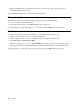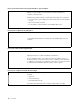User's Guide
Table Of Contents
- About this documentation
- Chapter 1. Meet your Chromebook
- Chapter 2. Get started with your Chromebook
- Chapter 3. Navigate the screen
- Chapter 4. Use multimedia
- Chapter 5. Account, login, and logout
- Types of user account for logging into Chrome
- Become your Chromebook’s owner
- Sign in with a Google Account other than the owner’s
- Browse as a guest
- Create a supervised account
- Sign out
- Control who can use your Chromebook
- Check a Chromebook’s owner
- Disable guest login
- Lock your Chromebook
- Shut down your Chromebook
- Reset your Chromebook
- Get help from Google
- Chapter 6. Manage files and folders
- Chapter 7. Language settings
- Chapter 8. Add and manage apps
- Chapter 9. Lenovo help and support
- Appendix A. Important safety information
- Appendix B. Accessibility, ergonomic, and maintenance information
- Appendix C. Compliance information
- Appendix D. Notices and trademarks
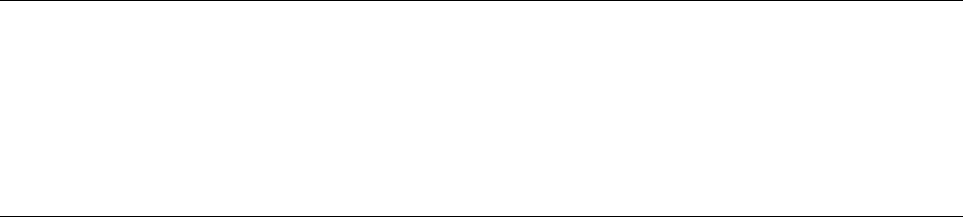
Note: Not all apps in the Google Play Store are free of charge. Some apps require purchase for
downloading or full-function using.
The installed Android apps are accessible from the App Launcher.
Pin apps to shelf
Apps pinned to shelf are accessible from the lower-left corner of the Chrome desktop.
1. Locate the app icon in the App Launcher.
2. Press and hold the app icon, select Pin to shelf on the context menu.
To unpin an app, press and hold the app icon on the shelf, then select Unpin on the context menu.
Pin Web pages to shelf
If you find yourself visiting a web page frequently, you may pin it to shelf for easy access.
1. Start the Chrome browser and go to your favorite Web page.
2. With the Web page open, select the exclamation mark to the right of the address bar.
3. Select More tools ➙ Add to shelf ➙ Add.
Note: You may choose to select the Open as window check box here. If you’ve selected this option,
the Web page will start in a dedicated window, instead of in a tabbed window of the Chrome browser.
To unpin an app, press and hold the app icon on the shelf, then select Unpin on the context menu.
30
User Guide