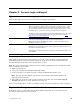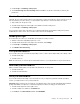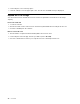User's Guide
Table Of Contents
- About this documentation
- Chapter 1. Meet your Chromebook
- Chapter 2. Get started with your Chromebook
- Chapter 3. Navigate the screen
- Chapter 4. Use multimedia
- Chapter 5. Account, login, and logout
- Types of user account for logging into Chrome
- Become your Chromebook’s owner
- Sign in with a Google Account other than the owner’s
- Browse as a guest
- Create a supervised account
- Sign out
- Control who can use your Chromebook
- Check a Chromebook’s owner
- Disable guest login
- Lock your Chromebook
- Shut down your Chromebook
- Reset your Chromebook
- Get help from Google
- Chapter 6. Manage files and folders
- Chapter 7. Language settings
- Chapter 8. Add and manage apps
- Chapter 9. Lenovo help and support
- Appendix A. Important safety information
- Appendix B. Accessibility, ergonomic, and maintenance information
- Appendix C. Compliance information
- Appendix D. Notices and trademarks

2. On the left pane, select a storage space.
3. Click the settings icon in the upper right corner. The amount of available storage is displayed.
Expand the local storage
You can insert a microSD card into the microSD card slot to expand the Chromebook’s local storage
capacity.
Insert a microSD card
1. Locate the card slot.
2. Ensure the metal contacts of the microSD card is facing downwards when inserting it into the slot.
3. Insert the card firmly into the card slot.
Remove a microSD card
1. Ensure that the computer has finished writing data to the microSD card.
2. On the left pane of the File app, click the eject button (next to SD Card).
3. Press the card and remove it from your computer. Store the card safely for future use.
26
User Guide