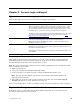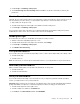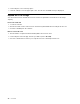User's Guide
Table Of Contents
- About this documentation
- Chapter 1. Meet your Chromebook
- Chapter 2. Get started with your Chromebook
- Chapter 3. Navigate the screen
- Chapter 4. Use multimedia
- Chapter 5. Account, login, and logout
- Types of user account for logging into Chrome
- Become your Chromebook’s owner
- Sign in with a Google Account other than the owner’s
- Browse as a guest
- Create a supervised account
- Sign out
- Control who can use your Chromebook
- Check a Chromebook’s owner
- Disable guest login
- Lock your Chromebook
- Shut down your Chromebook
- Reset your Chromebook
- Get help from Google
- Chapter 6. Manage files and folders
- Chapter 7. Language settings
- Chapter 8. Add and manage apps
- Chapter 9. Lenovo help and support
- Appendix A. Important safety information
- Appendix B. Accessibility, ergonomic, and maintenance information
- Appendix C. Compliance information
- Appendix D. Notices and trademarks

Install a battery to power the pen
Depending on the model, your pen might not be installed with a battery. To install an AAAA battery, do the
following:
1. Unscrew the end cap.
2. Insert an AAAA battery into the battery compartment.
3. Reinstall the end cap.
4. Tighten the end cap.
Chapter 3. Navigate the screen 17