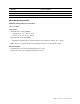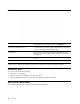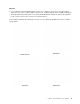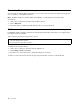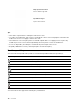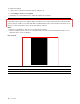User's Guide
Table Of Contents
- About this documentation
- Chapter 1. Meet your Chromebook
- Chapter 2. Get started with your Chromebook
- Chapter 3. Navigate the screen
- Chapter 4. Use multimedia
- Chapter 5. Account, login, and logout
- Types of user account for logging into Chrome
- Become your Chromebook’s owner
- Sign in with a Google Account other than the owner’s
- Browse as a guest
- Create a supervised account
- Sign out
- Control who can use your Chromebook
- Check a Chromebook’s owner
- Disable guest login
- Lock your Chromebook
- Shut down your Chromebook
- Reset your Chromebook
- Get help from Google
- Chapter 6. Manage files and folders
- Chapter 7. Language settings
- Chapter 8. Add and manage apps
- Chapter 9. Lenovo help and support
- Appendix A. Important safety information
- Appendix B. Accessibility, ergonomic, and maintenance information
- Appendix C. Compliance information
- Appendix D. Notices and trademarks
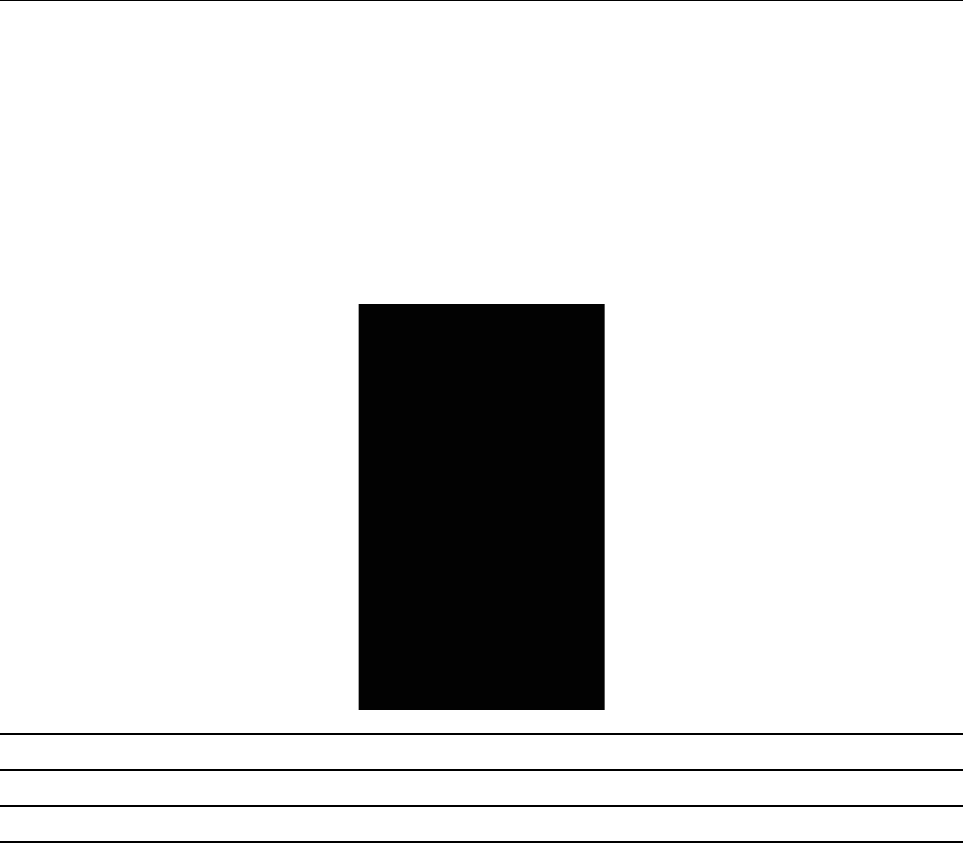
To change the settings:
1. Click your account picture, and then click the settings icon.
2. Click Settings ➙ Device ➙ Touchpad.
3. Follow the on-screen instructions to change the settings as you desire.
Lenovo USI Pen 95
Depending on the model, your computer might come with a Lenovo USI Pen 95 (referred to as the pen in this
section). The pen enables you to write and draw in a natural manner. This section introduces the basic use of
the pen. For more information, refer to the documentation of the pen.
Notes:
• The pen is not waterproof. Take care not to drop the pen in water.
• The pen contains pressure sensors. Do not push the tip of the pen for an extended period of time. Do not
subject the pen to shock or vibration.
Pen overview
Name Description
1. End cap Unscrew the end cap to install or replace a battery.
2. Pen tip To click, tap on the screen with the tip. To double-click, tap twice.
16 User Guide