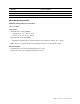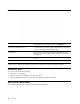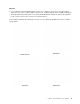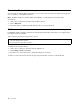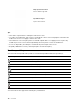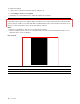User's Guide
Table Of Contents
- About this documentation
- Chapter 1. Meet your Chromebook
- Chapter 2. Get started with your Chromebook
- Chapter 3. Navigate the screen
- Chapter 4. Use multimedia
- Chapter 5. Account, login, and logout
- Types of user account for logging into Chrome
- Become your Chromebook’s owner
- Sign in with a Google Account other than the owner’s
- Browse as a guest
- Create a supervised account
- Sign out
- Control who can use your Chromebook
- Check a Chromebook’s owner
- Disable guest login
- Lock your Chromebook
- Shut down your Chromebook
- Reset your Chromebook
- Get help from Google
- Chapter 6. Manage files and folders
- Chapter 7. Language settings
- Chapter 8. Add and manage apps
- Chapter 9. Lenovo help and support
- Appendix A. Important safety information
- Appendix B. Accessibility, ergonomic, and maintenance information
- Appendix C. Compliance information
- Appendix D. Notices and trademarks
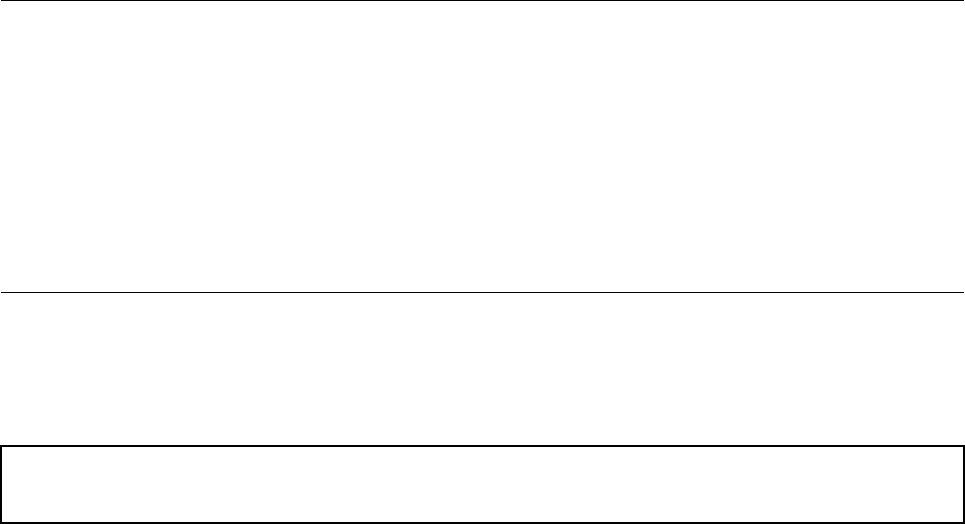
Connect to Bluetooth devices
Your Chromebook supports Bluetooth feature. You can connect your Chromebook to a Bluetooth keyboard,
mouse, speakers, or other Bluetooth devices.
Note: The Bluetooth devices must be within a short distance, usually 10 meters (33 feet), from the
Chromebook.
1. Click your account picture, and then click the Bluetooth icon.
2. Turn on Bluetooth.
3. Select the device you want to pair with and follow the on-screen instructions.
Set the power plan
For ENERGY STAR
®
compliant computers, the following power plan takes effect when your computers have
been idle for a specified duration:
Table 1. Default power plan (when plugged into ac power)
• Turn off the display: After 7 minutes
• Put Chromebook to sleep: After 30 minutes
To change the power plan settings:
1. Click your account picture, and then click the settings icon.
2. Click Settings ➙ Device ➙ Power.
3. Follow the on-screen instructions to change the settings as you desire.
To wake your Chromebook from sleep mode, press the power button or any key on the keyboard.
12
User Guide