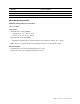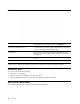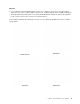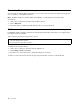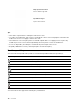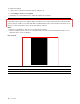User's Guide
Table Of Contents
- About this documentation
- Chapter 1. Meet your Chromebook
- Chapter 2. Get started with your Chromebook
- Chapter 3. Navigate the screen
- Chapter 4. Use multimedia
- Chapter 5. Account, login, and logout
- Types of user account for logging into Chrome
- Become your Chromebook’s owner
- Sign in with a Google Account other than the owner’s
- Browse as a guest
- Create a supervised account
- Sign out
- Control who can use your Chromebook
- Check a Chromebook’s owner
- Disable guest login
- Lock your Chromebook
- Shut down your Chromebook
- Reset your Chromebook
- Get help from Google
- Chapter 6. Manage files and folders
- Chapter 7. Language settings
- Chapter 8. Add and manage apps
- Chapter 9. Lenovo help and support
- Appendix A. Important safety information
- Appendix B. Accessibility, ergonomic, and maintenance information
- Appendix C. Compliance information
- Appendix D. Notices and trademarks
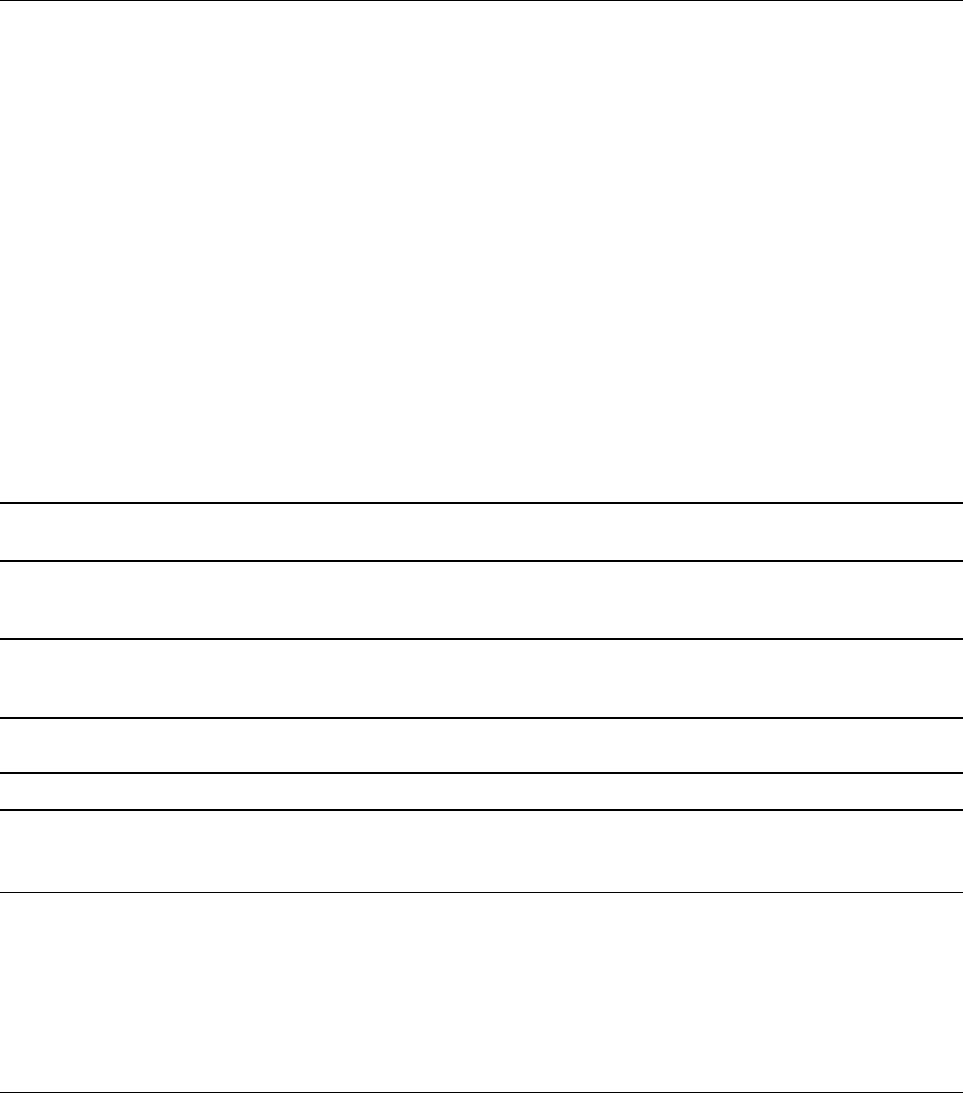
User interface
1. Wallpaper Your wallpaper might look different. To change the wallpaper, right-
click a blank area of your desktop and select Set Wallpaper.
2. Search box and App Launcher
• Type the name of your device, app, or Web page in the search box.
• Open an app quickly from the App Launcher.
3. Status tray Manage connections, updates, and settings. By default, the time,
network connection status, battery status, and your account picture
are displayed.
4. App shelf Pin your frequently-used app or Web page to the app shelf for easy
access.
5. The Launcher button
Open the search box and App Launcher.
To discover more features and get help, click your account picture and select the question mark ?.
Connect to Wi-Fi
To connect your Chromebook to Wi-Fi:
1. Click your account picture.
2. Click the network icon and turn on the wireless feature.
3. Select an available network to connect. Provide required information, if needed.
Get to know YOGA modes
Your computer display can be rotated to any angle up to 360 degrees.
10
User Guide