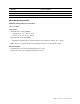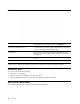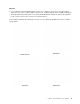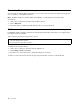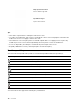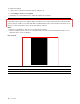User's Guide
Table Of Contents
- About this documentation
- Chapter 1. Meet your Chromebook
- Chapter 2. Get started with your Chromebook
- Chapter 3. Navigate the screen
- Chapter 4. Use multimedia
- Chapter 5. Account, login, and logout
- Types of user account for logging into Chrome
- Become your Chromebook’s owner
- Sign in with a Google Account other than the owner’s
- Browse as a guest
- Create a supervised account
- Sign out
- Control who can use your Chromebook
- Check a Chromebook’s owner
- Disable guest login
- Lock your Chromebook
- Shut down your Chromebook
- Reset your Chromebook
- Get help from Google
- Chapter 6. Manage files and folders
- Chapter 7. Language settings
- Chapter 8. Add and manage apps
- Chapter 9. Lenovo help and support
- Appendix A. Important safety information
- Appendix B. Accessibility, ergonomic, and maintenance information
- Appendix C. Compliance information
- Appendix D. Notices and trademarks
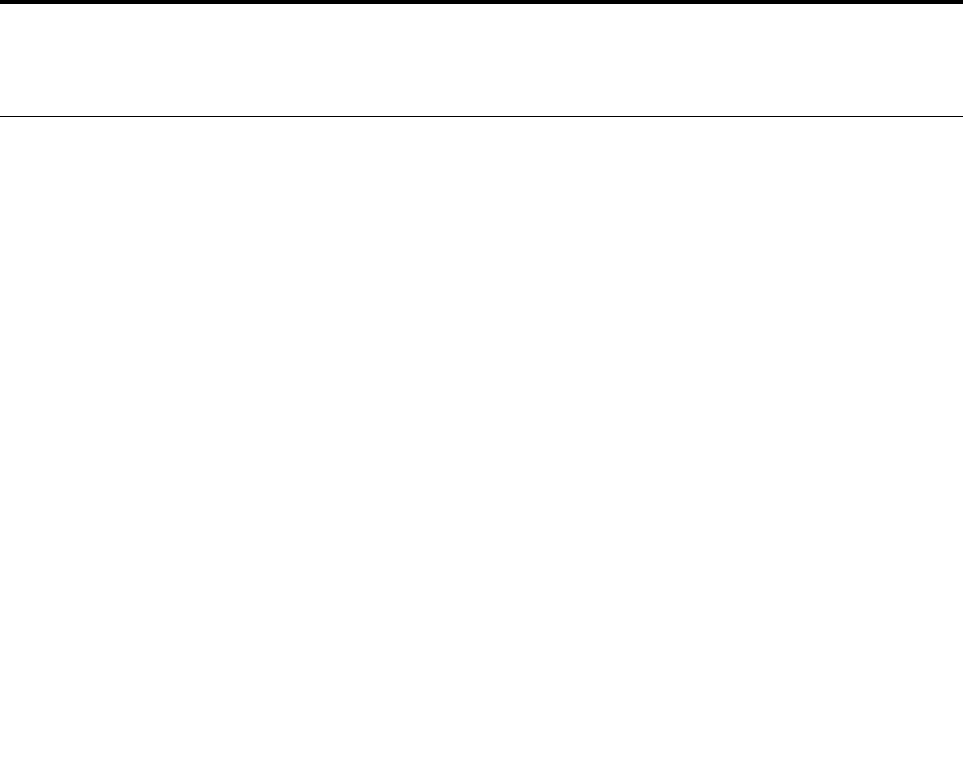
Chapter 2. Get started with your Chromebook
Charge your Chromebook
The USB-C connector on your Chromebook works as the power connector. Plug in the ac power adapter to
charge the built-in battery pack and provide power to the Chromebook.
Connect to ac power
CAUTION:
All plugs must be firmly and securely inserted into receptacles.
1. Connect the power cord to the ac power adapter.
2. Plug the power adapter into the power connector of the Chromebook.
3. Plug the power cord into an electrical outlet.
© Copyright Lenovo 2020 9