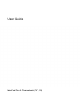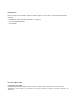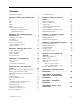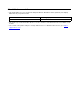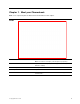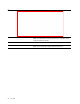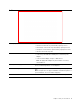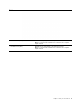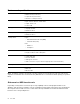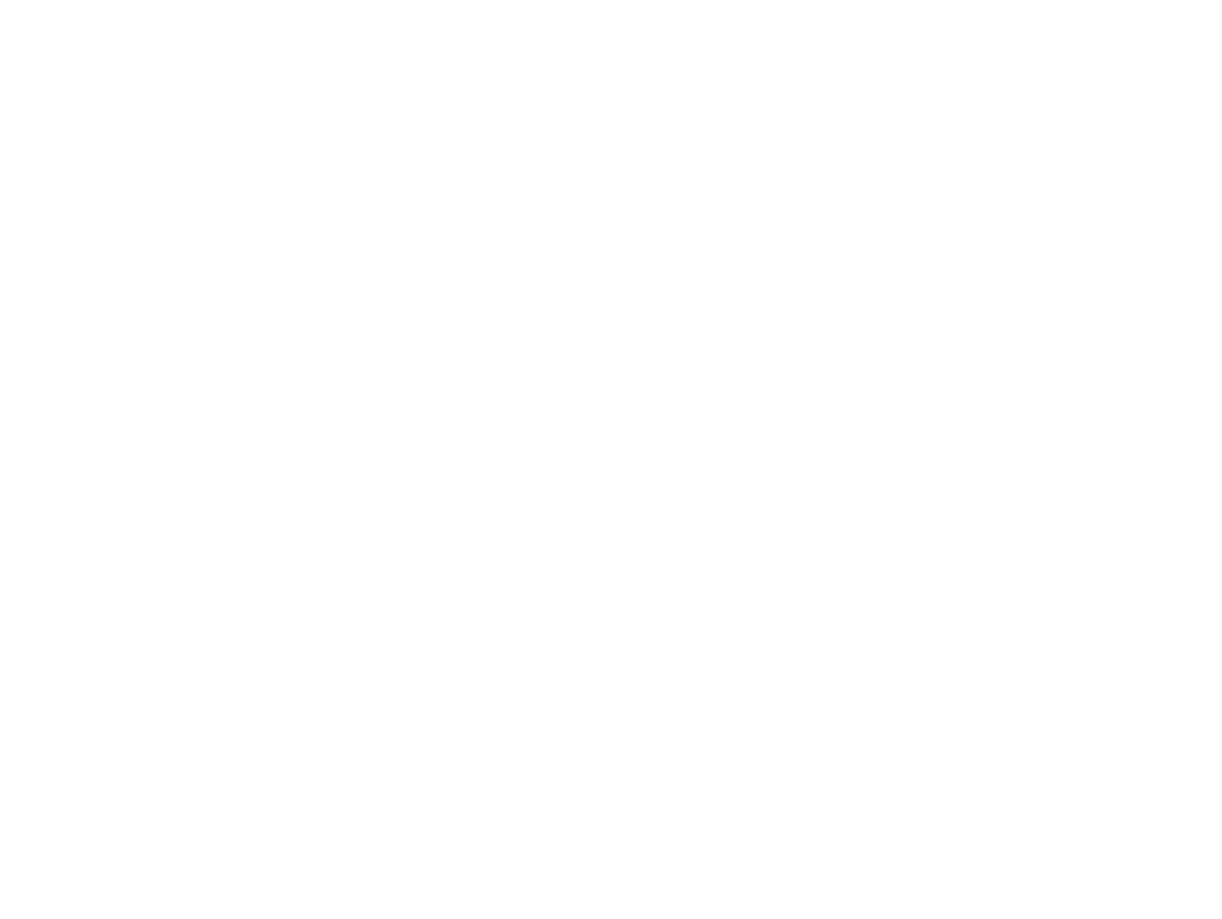User Guide IdeaPad Flex 5 Chromebook (13", 05)
Read this first Before using this documentation and the product it supports, ensure that you read and understand the following: • Appendix A “Important safety information” on page 35 • Safety and Warranty Guide • Setup Guide First edition (March 2020) © Copyright Lenovo 2020. LIMITED AND RESTRICTED RIGHTS NOTICE: If data or software is delivered pursuant to a General Services Administration “GSA” contract, use, reproduction, or disclosure is subject to restrictions set forth in Contract No. GS35F-05925.
Contents About this documentation . . . . . . . . . . . . ii Get help from Google Chapter 1. Meet your Chromebook . . . 1 Chapter 6. Manage files and folders . . . . . . . . . . . . . . . . . 25 Front . . . . . . . . . . . . . Base . . . . . . . . . . . . . Left . . . . . . . . . . . . . Right . . . . . . . . . . . . . Bottom . . . . . . . . . . . . Features and specifications . . . . Statement on USB transfer rate . Operating environment . . . . . . . . . . . . . . . . . . . . . . . . . . . . . . .
About this documentation • This guide applies to Lenovo product model(s) listed below. Illustrations in this guide may look slightly different from your product model. Model name Machine type (MT) IdeaPad Flex 5 CB 13IML05 82B8 • This guide may contain information about accessories, features, and software that are not available on all models. • The content of the guide is subject to change without notice. To obtain the latest version, go to https:// support.lenovo.com.
Chapter 1. Meet your Chromebook Note: Your computer might look different from the illustrations in this chapter. Front 1. Camera cover slider Move the slider to cover or uncover the camera lens. Note: The camera cover helps you better protect your privacy. 2. Camera Capture still and moving images for taking photos, recording videos, and video chatting. 3. Camera light If the light is on, the camera is in use. 4. Microphones Capture or record sound and voice. 5.
Base 1. Keyboard Enter characters and interact with programs. Note: The keyboard also includes special keys for changing settings and performing tasks quickly. 2. Speakers Produce sound. 3. Touchpad Perform finger touch and all the functions of a traditional mouse. Note: The touchpad also supports multi-touch function.
Left 1. Charging light Indicate whether the computer is connected to ac power. • Solid red: Connected to ac power; battery capacity 1%-5% • Solid orange: Connected to ac power; battery capacity 5%-97% • Solid green: Connected to ac power; battery capacity 97%-100% • Off: Not connected to ac power 2. Power connector/USB-CTM connector • Connect to power with the included power cord and ac power adapter. • Connect external display, storage, or data devices.
Right 1. Power button • Press the button to turn on the computer or put the computer into sleep mode. • The power button has an integrated LED to show the power status. – Solid white: Powered on – Blinking white: Plugged in and in sleep mode – Off: Unplugged and in sleep mode – Off: Powered off 2. Volume buttons Press the button to increase or decrease the system volume. 3. USB-CTM connector Connect external display, storage, or data devices.
Bottom 1. Ventilation slots (outlet) Maintain the outgoing airflow to dissipate internal heat. Note: Do not block the ventilation slots. Otherwise, the computer might overheat. 2. Ventilation slots (inlet) Maintain the incoming airflow to dissipate internal heat. Note: Do not block the ventilation slots. Otherwise, the computer might overheat. Chapter 1.
Features and specifications Dimensions • Width: 310 mm (12.2 inches) • Depth: 214 mm (8.42 inches) • Thickness: 17 mm (0.67 inches) ac power adapter • Input: 100 V ac–240 V ac, 50 Hz–60 Hz • Output: 15 V dc, 3 A • Power: 45 W Battery pack • Capacity: 52.5 Wh • Number of cells: 4 Memory • Type: On-board double data rate 4 • Number of slots: 0 Storage device • Type: – Embedded multi media card (eMMC) – Solid-state drive (SSD) • Bus: – eMMC 5.1 – PCI Express Screen • Size: 337.82 mm (13.
USB device Data rate (Gbit/s) 3.2 Gen 1 5 3.2 Gen 2 10 3.2 Gen 2 × 2 20 Operating environment Maximum altitude (without pressurization) 3048 m (10 000 ft) Temperature • At altitudes up to 2438 m (8000 ft) – Operating: 5°C to 35°C (41°F to 95°F) – Storage: 5°C to 43°C (41°F to 109°F) • At altitudes above 2438 m (8000 ft) – Maximum temperature when operating under the unpressurized condition: 31.3°C (88°F) Note: When you charge the battery, its temperature must be no lower than 10°C (50°F).
8 User Guide
Chapter 2. Get started with your Chromebook Charge your Chromebook The USB-C connector on your Chromebook works as the power connector. Plug in the ac power adapter to charge the built-in battery pack and provide power to the Chromebook. Connect to ac power CAUTION: All plugs must be firmly and securely inserted into receptacles. 1. Connect the power cord to the ac power adapter. 2. Plug the power adapter into the power connector of the Chromebook. 3. Plug the power cord into an electrical outlet.
User interface 1. Wallpaper 2. Search box and App Launcher Your wallpaper might look different. To change the wallpaper, rightclick a blank area of your desktop and select Set Wallpaper. • Type the name of your device, app, or Web page in the search box. • Open an app quickly from the App Launcher. 3. Status tray Manage connections, updates, and settings. By default, the time, network connection status, battery status, and your account picture are displayed. 4.
Attention: • Do not rotate the computer display with too much force, or apply too much force to the upper-right or upper-left corner of the computer display. Otherwise, the computer display or hinges might get damaged. • The keyboard and the pointing devices are automatically disabled in stand mode, tent mode, and tablet mode. Use the touch screen to control your computer instead. Your Chromebook features the following four modes. You can switch among different modes according to your preference.
Connect to Bluetooth devices Your Chromebook supports Bluetooth feature. You can connect your Chromebook to a Bluetooth keyboard, mouse, speakers, or other Bluetooth devices. Note: The Bluetooth devices must be within a short distance, usually 10 meters (33 feet), from the Chromebook. 1. Click your account picture, and then click the Bluetooth icon. 2. Turn on Bluetooth. 3. Select the device you want to pair with and follow the on-screen instructions.
Chapter 3. Navigate the screen Use the multi-touch screen Note: Some gestures might not be available depending on the app you use. Tap Open an app or perform an action on an open app, such as Copy, Save, and Delete, depending on the app. Tap and hold Open a shortcut menu. Slide Scroll through items, such as lists, pages, and photos. Drag an item to the location you want Move an object. Move two fingers closer together Zoom out. Move two fingers farther apart Zoom in.
Swipe up from the bottom Show or hide the app shelf. Tap with two fingers Open a shortcut menu. Tips • Turn off the computer before cleaning the multi-touch screen. • Use a dry, soft, and lint-free cloth or a piece of absorbent cotton to remove fingerprints or dust from the multi-touch screen. Do not apply solvents to the cloth. • The multi-touch screen is a glass panel covered with a plastic film.
ctrl + alt + +L ctrl + alt + ? Take a screenshot Switch the Caps Lock function Lock your computer screen View all keyboard shortcuts To change the keyboard settings: 1. Click your account picture, and then click the settings icon. 2. Click Settings ➙ Device ➙ Keyboard. 3. Follow the on-screen instruction to change the settings as you desire. Use the touchpad You can use the touchpad to perform various touch gestures.
To change the settings: 1. Click your account picture, and then click the settings icon. 2. Click Settings ➙ Device ➙ Touchpad. 3. Follow the on-screen instructions to change the settings as you desire. Lenovo USI Pen 95 Depending on the model, your computer might come with a Lenovo USI Pen 95 (referred to as the pen in this section). The pen enables you to write and draw in a natural manner. This section introduces the basic use of the pen. For more information, refer to the documentation of the pen.
Install a battery to power the pen Depending on the model, your pen might not be installed with a battery. To install an AAAA battery, do the following: 1. Unscrew the end cap. 2. Insert an AAAA battery into the battery compartment. 3. Reinstall the end cap. 4. Tighten the end cap. Chapter 3.
18 User Guide
Chapter 4. Use multimedia Use the camera The built-in camera can be used for video calling or video conferencing. The indicator next to the camera turns on when the camera is activated. To take photos with the camera: 1. Click the Launcher button, and then click All apps. 2. Click Camera. 3. Click the camera icon. Use audio You can connect headphones or a headset with a 3.5-mm (0.14-inch), 4-pole plug to the audio connector to listen to the sound from your Chromebook. To play a saved audio or video: 1.
20 User Guide
Chapter 5. Account, login, and logout Types of user account for logging into Chrome There are three types of user accounts you may use to log into the Chromebook. Types of user account Description Google® Account A user account that has access to a variety of Google Web services, including Gmail™, Google Drive, and Google Docs. Typically a Google Account is created when you apply for a Gmail account.
1. Start the Chromebook. 2. On the login screen, click Add person. 3. Type the Google Account user name and password to sign in. Note: An Internet connection is required when signing in for the first time. If you cannot sign in with your Google Account, your account may be restricted by the Chromebook owner. For details, refer to “Control who can use your Chromebook” on page 22. Browse as a guest You may share your Chromebook with people who do not have a Google Account.
4. Under People, click Manage other people. 5. Check Restrict sign-in to the following users and add the Google Accounts that you want to give permission. Check a Chromebook’s owner Typically, the user of the first Google Account signed in is set as a Chromebook’s owner. However, if you’re not sure whether you’re the owner, you can follow the steps below to check a Chromebook’s owner. 1. Sign in with your Google Account. 2. Click the status tray in the lower-right corner and then click the settings icon.
Get help from Google After signing in to your Chromebook, click Get Help from the App Launcher. The Get Help app provides comprehensive instructions on using a Chromebook. In addition, Google provides an online community for Chromebook users. If you are interested, go to http:// chromebook.com/community.
Chapter 6. Manage files and folders What is Google Drive Google Drive is a server-based file storage and sharing service provided by Google. By creating a Google Account, you get an initial free storage space where you can save files of various formats. From your Chromebook, you can use the Google Drive app or the Files app to create and manage files on your online storage space. Note: The Google Drive client software is available for Windows®, AndroidTM, OSX and iOS.
2. On the left pane, select a storage space. 3. Click the settings icon in the upper right corner. The amount of available storage is displayed. Expand the local storage You can insert a microSD card into the microSD card slot to expand the Chromebook’s local storage capacity. Insert a microSD card 1. Locate the card slot. 2. Ensure the metal contacts of the microSD card is facing downwards when inserting it into the slot. 3. Insert the card firmly into the card slot. Remove a microSD card 1.
Chapter 7. Language settings Change display language When starting your Chromebook for the first time, you’re prompted to select the display language. This setting can be changed at a later time if you need to use a different language. 1. Sign in to your Chromebook with your Google Account. 2. Click the status tray in the lower-right corner and then click the settings icon. 3. Click Advanced. 4.
28 User Guide
Chapter 8. Add and manage apps You can add features and functions to your Chromebooks by downloading apps from the Web Store or the Play Store. Table 2. Comparison of available resources between the Web Store and the Play Store Web Store Play Store Apps Apps Extensions Music Themes Movies Games Games Note: You cannot download and install apps if you’re signing in as Guest.
Note: Not all apps in the Google Play Store are free of charge. Some apps require purchase for downloading or full-function using. The installed Android apps are accessible from the App Launcher. Pin apps to shelf Apps pinned to shelf are accessible from the lower-left corner of the Chrome desktop. 1. Locate the app icon in the App Launcher. 2. Press and hold the app icon, select Pin to shelf on the context menu.
Chapter 9. Lenovo help and support Lenovo support Web site Technical support information is available on the Lenovo support Web site at https://support.lenovo.com. What is a CRU? Customer replaceable units (CRUs) are parts that can be upgraded or replaced by the customer. A Lenovo computer may contain the following types of CRUs: Self-service CRU Parts that can be installed or replaced easily by customer themselves or by trained service technicians at an additional cost.
Before you contact Lenovo Record product information and problem details before you contact Lenovo.
Service availability and service name might vary by country or region. Chapter 9.
34 User Guide
Appendix A. Important safety information Safety notices This information can help you safely use your computer. Follow and retain all information included with your computer. The information in this document does not alter the terms of your purchase agreement or the Limited Warranty. For more information, see "Warranty Information" in the Safety and Warranty Guide that comes with your computer. Customer safety is important. Our products are developed to be safe and effective.
Protect yourself from the heat generated by the ac power adapter. When the ac power adapter is connected to an electrical outlet and your computer, it generates heat. Extended contact with your body, even through clothing, may cause a skin burn. • Do not place the ac power adapter in contact with any part of your body while it is in use. • Never use it to warm your body. • Do not wrap the cords around the ac power adapter while in use. Prevent your computer from getting wet.
Handle your computer gently. Do not drop, bump, scratch, twist, hit, vibrate, push, or place heavy objects on your computer, display, or external devices. Carry your computer carefully. • Use a quality carrying case that provides adequate cushioning and protection. • Do not pack your computer in a tightly packed suitcase or bag. • Before putting your computer in a carrying case, make sure that it is off, in sleep mode, or in hibernation mode.
• Power cords, plugs, power adapters, extension cords, surge protectors, or power supplies that are cracked, broken, or damaged. • Signs of overheating, smoke, sparks, or fire. • Damage to a battery (such as cracks, dents, or creases), discharge from a battery, or a buildup of foreign substances on the battery. • A cracking, hissing, or popping sound, or strong odor that comes from the product.
When replacing CRUs, be cautious of sharp edges or corners that might cause injury. If you suffer an injury, seek medical care immediately. Power cords and power adapters DANGER Use only the power cords and power adapters supplied by the product manufacturer. The power cords shall be safety approved. For Germany, it shall be H03VV-F, 3G, 0.75 mm2, or better. For other countries, the suitable types shall be used accordingly. Never wrap a power cord around a power adapter or other object.
Plugs and outlets DANGER If a receptacle (power outlet) that you intend to use with your computer equipment appears to be damaged or corroded, do not use the outlet until it is replaced by a qualified electrician. Do not bend or modify the plug. If the plug is damaged, contact the manufacturer to obtain a replacement.
General battery notice DANGER Batteries supplied by Lenovo for use with your product have been tested for compatibility and should only be replaced with approved parts. A battery other than the one specified by Lenovo, or a disassembled or modified battery is not covered by the warranty. Battery abuse or mishandling can cause overheating, liquid leakage, or an explosion. To avoid possible injury, follow these instructions: • Do not open, disassemble, or service any battery.
The Lenovo-authorized repair facilities or technicians recycle Lenovo batteries according to local laws and regulations. When replacing the lithium coin-cell battery, use only the same type or equivalent type that is recommended by the manufacturer. The battery contains lithium and can explode if not properly used, handled, or disposed of. Swallowing the lithium coin-cell battery will cause choking or severe internal burns in just two hours and might even result in death. Keep batteries away from children.
Heat and product ventilation DANGER Computers, ac power adapters, and many accessories can generate heat when turned on and when batteries are charging. Notebook computers can generate a significant amount of heat due to their compact size. Always follow these basic precautions: • When your computer is turned on or the battery is charging, the base, the palm rest, and some other parts may become hot.
Electrical current safety information DANGER Electric current from power, telephone, and communication cables is hazardous. To avoid a shock hazard: • Do not use your computer during a lightning storm. • Do not connect or disconnect any cables or perform installation, maintenance, or reconfiguration of this product during an electrical storm. • Connect all power cords to a properly wired and grounded electrical outlet. • Connect properly wired outlets to any equipment that will be attached to this product.
Liquid crystal display (LCD) notice CAUTION: The liquid crystal display (LCD) is made of glass, and rough handling or dropping the computer can cause the LCD to break. If the LCD breaks and the internal fluid gets into your eyes or on your hands, immediately wash the affected areas with water for at least 15 minutes; if any symptoms are present after washing, get medical care.
Glass parts notice CAUTION: Some parts of your product may be made of glass. This glass could break if the product is dropped on a hard surface or receives a substantial impact. If glass breaks, do not touch or attempt to remove it. Stop using your product until the glass is replaced by trained service personnel. Static electricity prevention Static electricity, although harmless to you, can seriously damage computer components and options. Improper handling of static-sensitive parts can damage the part.
• An adult should caution his or her child about the potential trip hazard as posed by the cable between a power source and the computer. An adult should inspect the computer (including the ac power adapter and the battery pack, as applicable) periodically for damage. Similarly, if a child notices damaged/broken parts, this should be reported to the teacher/parents/adult supervisors immediately. Damaged parts may be replaced through service provided by Lenovo. DANGER ELECTRICALLY OPERATED PRODUCT.
48 User Guide
Appendix B. Accessibility, ergonomic, and maintenance information Accessibility information Lenovo is committed to providing users who have hearing, vision, and mobility limitations with greater access to information and technology. This section provides information about the ways these users can get the most out of their computer experience. You also can get the most up-to-date accessibility information from the following Web site: https://www.lenovo.
Arm and hand position: If available, use chair arm rests or an area on your working surface to provide weight support for your arms. Keep your forearms, wrists, and hands in a relaxed and neutral (horizontal) position. Type with a soft touch without pounding the keys. Leg position: Keep your thighs parallel to the floor and your feet flat on the floor or on a footrest.
Cleaning the computer screen Scratches, oil, dust, chemicals, and ultraviolet light can affect the performance of your computer screen. Use a dry, soft, lint-free cloth to wipe the screen gently. If you see a scratch-like mark on your screen, it might be a stain. Wipe or dust the stain gently with a soft, dry cloth. If the stain remains, moisten a soft, lint-free cloth with water or eyeglass cleaner, but do not apply liquids directly to your computer screen.
52 User Guide
Appendix C. Compliance information This appendix provides the various compliance statements for Lenovo products. Radio frequency compliance statements Computer models equipped with wireless communications comply with the radio frequency and safety standards of any country or region in which it has been approved for wireless use. Besides this document, ensure that you read the Regulatory Notice for your country or region before using the wireless devices contained in your computer.
Singapore Korea 무선설비 전파 혼신 (사용주파수 2400∼2483.5 , 5725∼5825 무선제품해당) 해당 무선설비가 전파혼신 가능성이 있으므로 인명안전과 관련된 서비스는 할 수 없음 SAR 정보 본 장치는 전파 노출에 대한 가이드라인을 충족합니다. 본 장치는 무선 송수신기 입니다. 본 장치는 국제 가이드라인으로 권장되는 전파 노출에 대한 제한을 초과하지 않도록 설계되었습니다. 장치 액세서리 및 최신 부품을 사용할 경우 SAR 값이 달라질 수 있 습니다. SAR 값은 국가 보고 및 테스트 요구 사항과 네트워크 대역에 따라 다를 수 있습니다. 본 장치 는 사람의 신체에서 20mm 이상의 거리에서 사용할 수 있습니다. Environmental information by countries and regions This section provides environmental, recycling, and RoHS information about Lenovo products.
https://www.lenovo.com/ecodeclaration Important WEEE information The WEEE marking on Lenovo products applies to countries with WEEE and e-waste regulations (for example, the European WEEE Directive, India E-Waste Management Rules). Appliances are labeled in accordance with local regulations concerning waste electrical and electronic equipment (WEEE). These regulations determine the framework for the return and recycling of used appliances as applicable within each geography.
Disposing of disused lithium batteries from Lenovo computers A button-shaped lithium battery is installed inside your Lenovo computer to provide power to the computer clock while the computer is off or disconnected from the main power source. If you need to replace it with a new one, contact your place of purchase or contact Lenovo for service.
Disposing of lithium batteries and battery packs from Lenovo products A coin-cell type lithium battery might be installed inside your Lenovo product. You can find details about the battery in the product documentation. If the battery needs to be replaced, contact your place of purchase or contact Lenovo for service. If you need to dispose of a lithium battery, insulate it with vinyl tape, contact your place of purchase or a waste-disposal operator, and follow their instructions.
European Union This Lenovo product, with included parts (cables, cords, and so on) meets the requirements of Directive 2011/65/EU on the restriction of the use of certain hazardous substances in electrical and electronic equipment (“RoHS recast” or “RoHS 2”). Mainland China 为满足中国电子电器产品有害物质限制相关的法律法规和其他要求,联想公司对本产品中有害物质按部件分 类,声明如下。 Table 3.
Taiwan 單元Unit 限用物質及其化學符號 Restricted substances and its chemical symbols 鉛Lead (Pb) 汞 Mercury (Hg) 鎘 Cadmiu m (Cd) 六價鉻 Hexavalent chromium (Cr +6) 多溴聯苯 Polybrominated biphenyls (PBB) 多溴二苯醚 Polybrominated diphenyl ethers (PBDE) 外殼 - ○ ○ ○ ○ ○ 電路板組件 - ○ ○ ○ ○ ○ 機械部件 - ○ ○ ○ ○ ○ 顯示螢幕 - ○ ○ ○ ○ ○ 電源供應器 - ○ ○ ○ ○ ○ 儲存裝置 - ○ ○ ○ ○ ○ 輸入裝置 - ○ ○ ○ ○ ○ 配件 - ○ ○ ○ ○ ○ 備考1.
• • • • Reorient or relocate the receiving antenna. Increase the separation between the equipment and receiver. Connect the equipment into an outlet on a circuit different from that to which the receiver is connected. Consult an authorized dealer or service representative for help. Lenovo is not responsible for any radio or television interference caused by using other than recommended cables and connectors or by unauthorized changes or modifications to this equipment.
Zulassungsbescheinigung laut dem Deutschen Gesetz über die elektromagnetische Verträglichkeit von Betriebsmitteln, EMVG vom 20. Juli 2007 (früher Gesetz über die elektromagnetische Verträglichkeit von Geräten), bzw. der EU Richtlinie 2014/30/EU, der EU Richtlinie 2014/53/EU Artikel 3.1b), für Geräte der Klasse B. Dieses Gerät ist berechtigt, in Übereinstimmung mit dem Deutschen EMVG das EG-Konformitätszeichen CE - zu führen.
Supplemental information for the Eurasian Union Назначение персональный компьютер для личного и служебного использования, для передачи данных, с поддержкой различных профилей подключения (Wi-Fi, Bluetooth и пр.).
Table 4. Balanced (when plugged into ac power) • Turn off the display: After 10 minutes • Put the computer to sleep: After 10 minutes Appendix C.
64 User Guide
Appendix D. Notices and trademarks Notices Lenovo may not offer the products, services, or features discussed in this document in all countries. Consult your local Lenovo representative for information on the products and services currently available in your area. Any reference to a Lenovo product, program, or service is not intended to state or imply that only that Lenovo product, program, or service may be used.
Any performance data contained herein was determined in a controlled environment. Therefore, the result obtained in other operating environments may vary significantly. Some measurements may have been made on development-level systems and there is no guarantee that these measurements will be the same on generally available systems. Furthermore, some measurements may have been estimated through extrapolation. Actual results may vary.