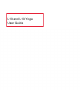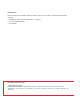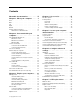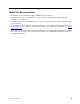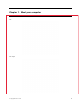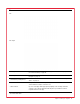User's Guide
Table Of Contents
1. Microphones Capture or record sound.
2. Infrared LED*
Emit infrared (IR) light.
Note: Do not block the IR light-emitting diode (LED). Otherwise, the IR function
might not work.
3. ThinkShutter
Slide ThinkShutter to cover or uncover the camera lens. It is designed to protect
your privacy.
4. Infrared camera*
• Log in to your computer with face authentication. See “” on page .
• Take pictures or record videos by clicking Camera from the Start menu. The
indicator next to the camera is on when the camera is in use.
If you use other apps that support photographing, video chatting, and video
conference, the camera starts automatically when you enable the camera-
required feature from the app.
5. Front camera*
Take pictures or record videos by clicking Camera from the Start menu. The
indicator next to the camera is on when the camera is in use.
If you use other apps that support photographing, video chatting, and video
conference, the camera starts automatically when you enable the camera-
required feature from the app.
6. Multi-touch screen*
Enable you to use your computer with simple touch gestures. See “Use the multi-
touch screen (for selected models)” on page 23.
7. Smart-card slot*
Use smart cards for authentication, data storage, and application processing.
Within large organizations, you might also use smart cards for strong security
authentication of single sign-on (SSO). See “Use a microSD card or smart card”
on page 33.
* for selected models
2
L13 and L13 YogaUser Guide