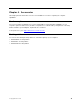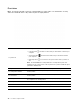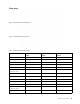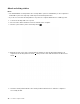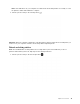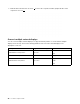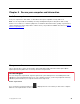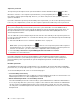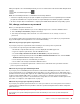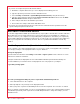User's Guide
Table Of Contents
• If you have set a supervisor password and remember it:
1. Restart the computer. When the logo screen is displayed, immediately press F1.
2. Type the supervisor password to enter the UEFI BIOS menu.
3. Select Security ➙ Password ➙ System Management Password by using the arrow keys.
4. Type the current supervisor password in the Enter Current Password field. Then, leave the Enter
New Password field blank, and press Enter twice.
5. In the Changes have been saved window, press Enter.
6. Press F10 to save changes and exit the UEFI BIOS menu.
• If you have not set a supervisor password, contact a Lenovo authorized service provider to have the
system management password removed.
Use Power Loss Protection function
For models shipped with an NVMe (Non-Volatile Memory express) M.2 solid-state drive, the M.2 solid-state
drive features the Lenovo-unique PLP (Power Loss Protection) function to avoid data loss or damage. On
very rare occasions, your computer is not responding and you might have to shut down your computer by
pressing and holding the power button for about seven seconds. In this case, the PLP function enables key
data of your computer to be saved timely. However, there is no guarantee that all data is saved in any
situation.
Use the fingerprint reader (for selected models)
If your computer comes with a fingerprint reader, you can use it to enroll your fingerprints. After enrollment,
you can tap your finger on the fingerprint reader to log in to Windows.
Enroll your fingerprints
Open the Start menu and then click Settings ➙ Accounts ➙ Sign-in options. Then, follow the on-screen
instructions to finish the enrollment.
During the enrollment, the fingerprints are associated with the Windows password automatically. It is
recommended that you enroll more than one fingerprint in case of any injuries to your fingers.
Log in with your fingerprint
Associate your fingerprints with your power-on password and hard disk password
1. Turn off and then turn on the computer.
2. When prompted, scan your finger on the fingerprint reader.
3. Enter your power-on password, hard disk password, or both as required. The connection is created.
When you start the computer again, you can use your fingerprints to log in to the computer without entering
your Windows password, power-on password, or hard disk password. To change the settings, go to the
UEFI BIOS menu.
44
L13 and L13 YogaUser Guide