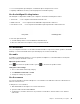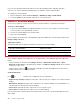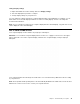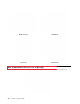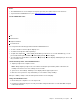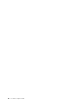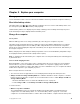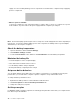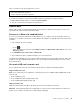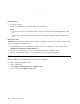User's Guide
Table Of Contents
Table 1. Default power plan (when plugged into ac power)
• Turn off the display: After 10 minutes
• Put the computer to sleep: After 30 minutes
To reset the power plan to achieve the best balance between performance and power saving:
1. Right-click the battery status icon and select Power Options.
2. Choose or customize a power plan of your preference.
Transfer data
Quickly share your files using the built-in Bluetooth among devices with the same features. You also can
insert a microSDcard or smart card to transfer data.
Connect to a Bluetooth-enabled device
You can connect all types of Bluetooth-enabled device to your computer, such as a keyboard, a mouse, a
smartphone, or speakers. The devices must be within a short distance, usually 10 meters (33 feet), from the
computer.
1. Turn on Bluetooth on the computer.
• Press
or .
• Open the Start menu, and then click Settings ➙ Devices ➙ Bluetooth & other devices
. Turn on the
Bluetooth switch.
2. Click Add Bluetooth or other device ➙ Bluetooth.
3. Select a Bluetooth device, and then follow the on-screen instructions.
Your Bluetooth-enabled device and computer will automatically connect the next time if the two devices are
in range of each other with Bluetooth turned on. You can use Bluetooth for data transfer or remote control
and communication.
Use a microSD card or smart card
If your computer has a microSD card slot and a smart-card slot, read the following information.
Supported microSD card
Note: Your computer does not support the content protection for recordable media (CPRM) feature for the
microSD card.
• Secure Digital (SD) card
• Secure Digital eXtended-Capacity (SDXC) card
• Secure Digital High-Capacity (SDHC) card
Supported smart card
Supported smart card specifications: 85.60 mm (3.37 inches) x 53.98 mm (2.13 inches)
Attention: Smart cards with slits are not supported. Do not insert such a smart card into the smart-card
reader of your computer. Otherwise, the reader might get damaged.
Chapter 3. Explore your computer 33