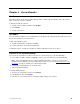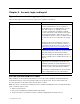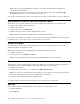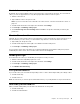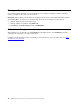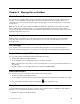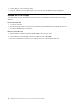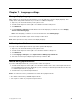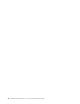User's Guide
Table Of Contents
- About this documentation
- Chapter 1. Meet your Chromebook
- Chapter 2. Get started with your Chromebook
- Chapter 3. Navigate the screen
- Chapter 4. Use multimedia
- Chapter 5. Account, login, and logout
- Types of user account for logging into Chrome
- Become your Chromebook’s owner
- Sign in with a Google Account other than the owner’s
- Browse as a guest
- Create a supervised account
- Sign out
- Control who can use your Chromebook
- Check a Chromebook’s owner
- Disable guest login
- Lock your Chromebook
- Shut down your Chromebook
- Reset your Chromebook
- Get help from Google
- Chapter 6. Manage files and folders
- Chapter 7. Language settings
- Chapter 8. Add and manage apps
- Chapter 9. Lenovo help and support
- Appendix A. Important safety information
- Appendix B. Compliance information
- Appendix C. Accessibility, ergonomic, and maintenance information
- Notices and trademarks
Control who can use your Chromebook
By default, anyone with a valid Google Account can sign in to a Chromebook. However, as a Chromebook
owner, you can set up permissions to only allow people with certain accounts to sign in.
1. Start the Chromebook.
2. Sign in with the owner’s Google Account.
Note: If you’re not sure who is the Chromebook’s owner, refer to “Check a Chromebook’s owner” on
page 19.
3. Click the status area in the lower-right corner and then click Settings.
4. Under People, click Manage other people.
5. Check Restrict sign-in to the following users and add the Google Accounts that you want to give
permission.
Check a Chromebook’s owner
Typically, the user of the first Google Account signed in is set as a Chromebook’s owner. However, if you’re
not sure whether you’re the owner, you can follow the steps below to check a Chromebook’s owner.
1. Sign in with your Google Account.
2. Click the status tray in the lower-right corner and then click the settings icon.
3. Under People, click Manage other people.
If you’re not the owner of the Chromebook, you will get a warning message that the settings may only be
modified by the device owner. The user name of the owner is also displayed.
Disable guest login
As a Chromebook’s owner, you can disable guest login for security concerns.
1. Start the Chromebook by lifting up the LCD cover.
2. Click the status area in the lower-right corner and then click Settings.
3. Under People, click Manage other people.
4. Clear Enable Guest browsing.
Lock your Chromebook
If you need to leave your Chromebook temporarily, lock it so others cannot tamper with your settings or files.
1. Click the status tray.
2. Click the lock icon.
Note: As a shortcut, you can also press and hold the lock key on your keyboard to lock your Chromebook.
Shut down your Chromebook
When you finish working with your Chromebook, shut it down to save power.
1. Click the status tray.
2. Click the shut down button.
Chapter 5. Account, login, and logout 19