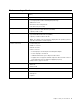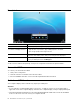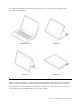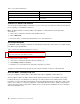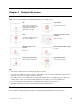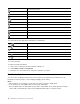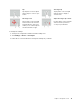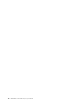User's Guide
Table Of Contents
- About this documentation
- Chapter 1. Meet your Chromebook
- Chapter 2. Get started with your Chromebook
- Chapter 3. Navigate the screen
- Chapter 4. Use multimedia
- Chapter 5. Account, login, and logout
- Types of user account for logging into Chrome
- Become your Chromebook’s owner
- Sign in with a Google Account other than the owner’s
- Browse as a guest
- Create a supervised account
- Sign out
- Control who can use your Chromebook
- Check a Chromebook’s owner
- Disable guest login
- Lock your Chromebook
- Shut down your Chromebook
- Reset your Chromebook
- Get help from Google
- Chapter 6. Manage files and folders
- Chapter 7. Language settings
- Chapter 8. Add and manage apps
- Chapter 9. Lenovo help and support
- Appendix A. Important safety information
- Appendix B. Compliance information
- Appendix C. Accessibility, ergonomic, and maintenance information
- Notices and trademarks
User interface
1. The Launcher button Open the search box and App Launcher.
2. App shelf Pin your frequently-used app or Web page to the app shelf for easy access.
3. Search box and App Launcher
• Type the name of your device, app, or Web page in the search box.
• Open an app quickly from the App Launcher.
4. Status tray Manage connections, updates, and settings. By default, the time, network
connection status, battery status, and your account picture are displayed.
5. Wallpaper Your wallpaper might look different. To change the wallpaper, right-click a blank
area of your desktop and select Set Wallpaper
.
To discover more features and get help, click your account picture and select the question mark ?.
Connect to Wi-Fi
To connect your Chromebook to Wi-Fi:
1. Click your account picture.
2. Click the network icon and turn on the wireless feature.
3. Select an available network to connect. Provide required information if needed.
Get to know YOGA modes
Your computer display can be rotated to any angle up to 360 degrees.
Attention:
• Do not rotate the computer display with too much force, or apply too much force to the upper-right or
upper-left corner of the computer display. Otherwise, the computer display or hinges might get damaged.
• The keyboard and the pointing devices are automatically disabled in stand mode, tent mode, and tablet
mode. Use the touch screen to control your computer instead.
8
IdeaPad Flex 3 Chromebook (11″, 6) User Guide