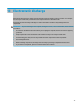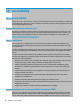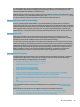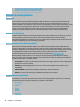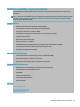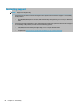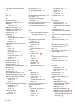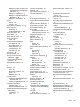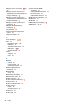User's Guide
Table Of Contents
- Getting started
- Components
- Network connections
- Connecting to a wireless network
- Connecting to a wired network
- Using HP MAC Address Pass Through to identify your computer on a network (select products only)
- Navigating the screen
- Using touchpad and touch screen gestures
- Tap
- Two-finger pinch zoom
- Two-finger slide (touchpad and precision touchpad)
- Two-finger tap (touchpad and precision touchpad)
- Three-finger tap (touchpad and precision touchpad)
- Four-finger tap (touchpad and precision touchpad)
- Three-finger swipe (touchpad and precision touchpad)
- Four-finger swipe (precision touchpad)
- One-finger slide (touch screen)
- Using an optional keyboard or mouse
- Using an on-screen keyboard (select products only)
- Using touchpad and touch screen gestures
- Entertainment features
- Using a camera (select products only)
- Using audio
- Using video
- Connecting a DisplayPort device using a USB Type-C cable (select products only)
- Connecting a Thunderbolt device using a USB Type-C cable (select products only)
- Connecting video devices using an HDMI cable (select products only)
- Discovering and connecting wired displays using MultiStream Transport
- Discovering and connecting to Miracast-compatible wireless displays (select products only)
- Using data transfer
- Managing power
- Using Sleep and Hibernation
- Shutting down (turning off) the computer
- Using the Power icon and Power Options
- Running on battery power
- Running on external power
- Security
- Protecting the computer
- Using passwords
- Setting passwords in Windows
- Setting passwords in Computer Setup
- Managing a BIOS administrator password
- Using DriveLock Security Options
- Windows Hello (select products only)
- Using antivirus software
- Using firewall software
- Installing software updates
- Using HP Client Security (select products only)
- Using HP Device as a Service (select products only)
- Using an optional security cable (select products only)
- Using a fingerprint reader (select products only)
- Maintenance
- Backing up, restoring, and recovering
- Computer Setup (BIOS), TPM, and HP Sure Start
- Using HP PC Hardware Diagnostics
- Specifications
- Electrostatic discharge
- Accessibility
- Index
USB Type-C port, connecting 34, 35,
39
USB Type-C power connector and
SuperSpeed port with HP Sleep and
Charge, identifying 5
USB Type-C power connector and
Thunderbolt port with HP Sleep and
Charge, identifying 4
USB Type-C power connector port,
identifying 5
USB Type-C SuperSpeed port,
identifying 5
user password 49
using the keyboard and optional
mouse 32
using the touchpad 28
V
vents, identifying 11, 19
video 34
DisplayPort device 34
HDMI port 36
Thunderbolt Port device 35
USB Type-C 34, 35
wireless displays 39
volume
adjusting 15
mute 16
W
Windows
backup 63
recovery media 63
system restore point 63
Windows application key,
identifying 14
Windows Hello
using 56
Windows key, identifying 13
Windows tools, using 63
wireless action key 16
wireless antennas, identifying 8
wireless button 22
wireless certication label 21
wireless controls
button 22
operating system 22
wireless key 22
wireless light 22
wireless network (WLAN)
connecting 23
corporate WLAN connection 23
functional range 23
public WLAN connection 23
WLAN antennas, identifying 8
WLAN device 21
WLAN label 21
WWAN antennas, identifying 8
WWAN device 22, 23
86 Index