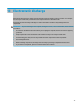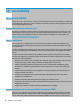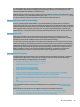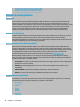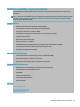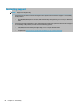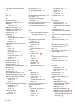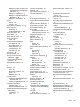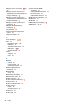User's Guide
Table Of Contents
- Getting started
- Components
- Network connections
- Connecting to a wireless network
- Connecting to a wired network
- Using HP MAC Address Pass Through to identify your computer on a network (select products only)
- Navigating the screen
- Using touchpad and touch screen gestures
- Tap
- Two-finger pinch zoom
- Two-finger slide (touchpad and precision touchpad)
- Two-finger tap (touchpad and precision touchpad)
- Three-finger tap (touchpad and precision touchpad)
- Four-finger tap (touchpad and precision touchpad)
- Three-finger swipe (touchpad and precision touchpad)
- Four-finger swipe (precision touchpad)
- One-finger slide (touch screen)
- Using an optional keyboard or mouse
- Using an on-screen keyboard (select products only)
- Using touchpad and touch screen gestures
- Entertainment features
- Using a camera (select products only)
- Using audio
- Using video
- Connecting a DisplayPort device using a USB Type-C cable (select products only)
- Connecting a Thunderbolt device using a USB Type-C cable (select products only)
- Connecting video devices using an HDMI cable (select products only)
- Discovering and connecting wired displays using MultiStream Transport
- Discovering and connecting to Miracast-compatible wireless displays (select products only)
- Using data transfer
- Managing power
- Using Sleep and Hibernation
- Shutting down (turning off) the computer
- Using the Power icon and Power Options
- Running on battery power
- Running on external power
- Security
- Protecting the computer
- Using passwords
- Setting passwords in Windows
- Setting passwords in Computer Setup
- Managing a BIOS administrator password
- Using DriveLock Security Options
- Windows Hello (select products only)
- Using antivirus software
- Using firewall software
- Installing software updates
- Using HP Client Security (select products only)
- Using HP Device as a Service (select products only)
- Using an optional security cable (select products only)
- Using a fingerprint reader (select products only)
- Maintenance
- Backing up, restoring, and recovering
- Computer Setup (BIOS), TPM, and HP Sure Start
- Using HP PC Hardware Diagnostics
- Specifications
- Electrostatic discharge
- Accessibility
- Index
four-nger tap touchpad gesture
30
G
GPS 24
H
hardware, locating 3
HDMI audio, conguring 37
HDMI port
connecting 36
HDMI port, identifying 5
headphones, connecting 33
headsets, connecting 34
help action key 16
Hibernation
exiting 43
initiated during critical battery
level 45
initiating 43
high-denition devices, connecting
36, 39
hot keys
break 18
insert 18
microphone mute 16
pause 18
programming query 18
scroll lock 18
using 18
HP 3D DriveGuard 59
HP Assistive Policy 78
HP Client Security 57
HP Device as a Service (HP DaaS) 57
HP Easy Clean
using 60
HP Fast Charge 44
HP LAN-Wireless Protection 26
HP MAC Address Pass Through 27
HP PC Hardware Diagnostics UEFI
downloading 72
starting 72
using 71
HP PC Hardware Diagnostics Windows
downloading 70
installing 71
using 70
HP Recovery media
recovery 64
HP resources 2
HP Sure Recover 65
HP Touchpoint Manager 57
I
initiating Sleep and Hibernation 42
input power 75
integrated numeric keypad,
identifying 14
internal microphones, identifying 8
International Association of
Accessibility Professionals 78
J
jacks
audio-out (headphone)/audio-in
(microphone) combo 7
K
keyboard and optional mouse
using 32
keyboard backlight
action key 15
keypad
integrated numeric 14
keys
action 15
airplane mode 16
esc 13
fn 13
num lock 14
privacy 13
touchpad 16
Windows 13
Windows application 14
L
labels
Bluetooth 21
regulatory 21
serial number 20
service 20
wireless certication 21
WLAN 21
left control zone, identifying 9
left side components 7
lights
AC adapter and battery 5
battery 5
camera 8
caps lock 10
fn lock 10
microphone mute 10
num lock 10
power 10
privacy key 10
low battery level 45
M
maintenance
Disk Cleanup 59
Disk Defragmenter 59
updating programs and drivers
60
managing power 42
microphone mute key, identifying
16
microphone mute light, identifying
10
Miracast 39
mute volume action key 16
N
nano SIM card, inserting 21
next track action key 15
NFC 24
NFC tapping area, identifying 9
num lock light 10
O
one-nger slide touch screen
gesture 32
operating environment 76
P
passwords
administrator 49
BIOS administrator 50
user 49
pause action key 15
play action key 15
pointing stick, identifying 9
ports
HDMI 5, 36
USB SuperSpeed 5, 7
USB SuperSpeed port with HP
Sleep and Charge 7
USB Type-C 39
USB Type-C DisplayPort 5
USB Type-C power connector 5
USB Type-C power connector and
SuperSpeed port with HP Sleep
and Charge 5
84 Index