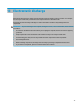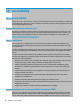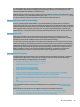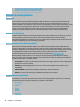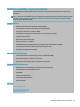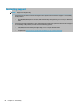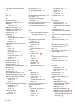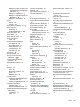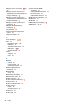User's Guide
Table Of Contents
- Getting started
- Components
- Network connections
- Connecting to a wireless network
- Connecting to a wired network
- Using HP MAC Address Pass Through to identify your computer on a network (select products only)
- Navigating the screen
- Using touchpad and touch screen gestures
- Tap
- Two-finger pinch zoom
- Two-finger slide (touchpad and precision touchpad)
- Two-finger tap (touchpad and precision touchpad)
- Three-finger tap (touchpad and precision touchpad)
- Four-finger tap (touchpad and precision touchpad)
- Three-finger swipe (touchpad and precision touchpad)
- Four-finger swipe (precision touchpad)
- One-finger slide (touch screen)
- Using an optional keyboard or mouse
- Using an on-screen keyboard (select products only)
- Using touchpad and touch screen gestures
- Entertainment features
- Using a camera (select products only)
- Using audio
- Using video
- Connecting a DisplayPort device using a USB Type-C cable (select products only)
- Connecting a Thunderbolt device using a USB Type-C cable (select products only)
- Connecting video devices using an HDMI cable (select products only)
- Discovering and connecting wired displays using MultiStream Transport
- Discovering and connecting to Miracast-compatible wireless displays (select products only)
- Using data transfer
- Managing power
- Using Sleep and Hibernation
- Shutting down (turning off) the computer
- Using the Power icon and Power Options
- Running on battery power
- Running on external power
- Security
- Protecting the computer
- Using passwords
- Setting passwords in Windows
- Setting passwords in Computer Setup
- Managing a BIOS administrator password
- Using DriveLock Security Options
- Windows Hello (select products only)
- Using antivirus software
- Using firewall software
- Installing software updates
- Using HP Client Security (select products only)
- Using HP Device as a Service (select products only)
- Using an optional security cable (select products only)
- Using a fingerprint reader (select products only)
- Maintenance
- Backing up, restoring, and recovering
- Computer Setup (BIOS), TPM, and HP Sure Start
- Using HP PC Hardware Diagnostics
- Specifications
- Electrostatic discharge
- Accessibility
- Index
Index
A
accessibility 78
accessibility needs assessment 79
action keys 15
airplane mode 16
help 16
identifying 15
keyboard backlight 15
mute 16
next 15
pause 15
play 15
privacy screen 13, 15
screen brightness 15
speaker volume 15
switch screen image 16
touchpad 16
using 15
wireless 16
administrator password 49
airplane mode key 16, 22
ambient light sensor, identifying 8
antivirus software 56
assistive technology (AT)
nding 79
purpose 78
AT (assistive technology)
nding 79
purpose 78
audio 33
adjusting volume 15
HDMI 37
headphones 33
headsets 34
sound settings 34
speakers 33
audio-out (headphone)/audio-in
(microphone) combo jack,
identifying 7
Automatic DriveLock
disabling 52
enabling 52
Automatic Drivelock 52
Automatic DriveLock password
entering 53
B
backup, creating 63
backups 63
battery
conserving power 45
discharging 45
factory-sealed 46
nding information 45
low battery levels 45
resolving low battery level 46
battery charge 44
battery information, nding 45
battery light 5
battery power 44
BIOS
determining version 67
downloading an update 67
updating 67
Bluetooth device 22, 24
Bluetooth label 21
boot order
changing using the f9 prompt
68
boot order, changing 64
bottom 21
buttons
left TouchPad 9
power 11, 13
right TouchPad 9
C
camera 8
identifying 8
using 33
camera light, identifying 8
camera privacy cover
using 33
camera privacy cover, identifying 8
caps lock light, identifying 10
caring for wood veneer 61
caring for your computer 60
cleaning your computer 60, 61
components
bottom 19
display 8
keyboard area 9
left side 7
right side 4
Computer Setup
BIOS administrator password 50
navigating and selecting 66
restoring factory settings 66
starting 66
computer setup 66
connecting to a WLAN 23
connector, power 4, 5
control zone 9
corporate WLAN connection 23
critical battery level 45
customer support, accessibility 82
D
data transfer 39
Disk Cleanup software 59
Disk Defragmenter software 59
display components 8
DriveLock
description 53
disabling 55
enabling 54
DriveLock master password
changing 55
DriveLock password
changing 55
entering 55
setting 53
E
electrostatic discharge 77
esc key, identifying 13
external power, using 46
F
factory-sealed battery 46
ngerprint reader 58
ngerprint reader, identifying 12
ngerprints, registering 56
rewall software 56
fn key, identifying 13
fn lock light, identifying 10
Index 83