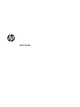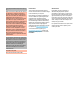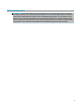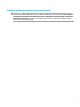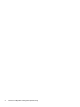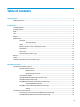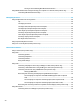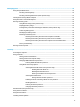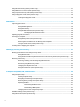User's Guide
Table Of Contents
- Getting started
- Components
- Network connections
- Connecting to a wireless network
- Connecting to a wired network
- Using HP MAC Address Pass Through to identify your computer on a network (select products only)
- Navigating the screen
- Using touchpad and touch screen gestures
- Tap
- Two-finger pinch zoom
- Two-finger slide (touchpad and precision touchpad)
- Two-finger tap (touchpad and precision touchpad)
- Three-finger tap (touchpad and precision touchpad)
- Four-finger tap (touchpad and precision touchpad)
- Three-finger swipe (touchpad and precision touchpad)
- Four-finger swipe (precision touchpad)
- One-finger slide (touch screen)
- Using an optional keyboard or mouse
- Using an on-screen keyboard (select products only)
- Using touchpad and touch screen gestures
- Entertainment features
- Using a camera (select products only)
- Using audio
- Using video
- Connecting a DisplayPort device using a USB Type-C cable (select products only)
- Connecting a Thunderbolt device using a USB Type-C cable (select products only)
- Connecting video devices using an HDMI cable (select products only)
- Discovering and connecting wired displays using MultiStream Transport
- Discovering and connecting to Miracast-compatible wireless displays (select products only)
- Using data transfer
- Managing power
- Using Sleep and Hibernation
- Shutting down (turning off) the computer
- Using the Power icon and Power Options
- Running on battery power
- Running on external power
- Security
- Protecting the computer
- Using passwords
- Setting passwords in Windows
- Setting passwords in Computer Setup
- Managing a BIOS administrator password
- Using DriveLock Security Options
- Windows Hello (select products only)
- Using antivirus software
- Using firewall software
- Installing software updates
- Using HP Client Security (select products only)
- Using HP Device as a Service (select products only)
- Using an optional security cable (select products only)
- Using a fingerprint reader (select products only)
- Maintenance
- Backing up, restoring, and recovering
- Computer Setup (BIOS), TPM, and HP Sure Start
- Using HP PC Hardware Diagnostics
- Specifications
- Electrostatic discharge
- Accessibility
- Index
6 Managing power .......................................................................................................................................... 42
Using Sleep and Hibernation ............................................................................................................................... 42
Initiating and exiting Sleep ............................................................................................................... 42
Initiating and exiting Hibernation (select products only) ................................................................. 43
Shutting down (turning o) the computer .......................................................................................................... 43
Using the Power icon and Power Options ............................................................................................................ 44
Running on battery power ................................................................................................................................... 44
Using HP Fast Charge (select products only) .................................................................................... 44
Displaying battery charge ................................................................................................................. 44
Finding battery information in HP Support Assistant (select products only) .................................. 45
Conserving battery power ................................................................................................................. 45
Identifying low battery levels ........................................................................................................... 45
Resolving a low battery level ............................................................................................................ 46
Resolving a low battery level when external power is available ................................... 46
Resolving a low battery level when no power source is available ................................. 46
Resolving a low battery level when the computer cannot exit Hibernation .................. 46
Factory-sealed battery ...................................................................................................................... 46
Running on external power ................................................................................................................................. 46
7 Security ...................................................................................................................................................... 48
Protecting the computer ..................................................................................................................................... 48
Using passwords .................................................................................................................................................. 48
Setting passwords in Windows ......................................................................................................... 49
Setting passwords in Computer Setup ............................................................................................. 49
Managing a BIOS administrator password ........................................................................................ 50
Entering a BIOS administrator password ....................................................................... 51
Using DriveLock Security Options ..................................................................................................... 51
Selecting Automatic DriveLock (select products only) ................................................... 52
Enabling Automatic DriveLock ..................................................................... 52
Disabling Automatic DriveLock .................................................................... 52
Entering an Automatic DriveLock password ................................................ 53
Selecting manual DriveLock ........................................................................................... 53
Setting a DriveLock master password ......................................................... 53
Enabling DriveLock and setting a DriveLock user password ......................................... 54
Disabling DriveLock ........................................................................................................ 55
Entering a DriveLock password ...................................................................................... 55
Changing a DriveLock password ..................................................................................... 55
Windows Hello (select products only) ................................................................................................................. 56
Using antivirus software ...................................................................................................................................... 56
Using rewall software ........................................................................................................................................ 56
Installing software updates ................................................................................................................................. 57
ix