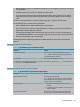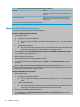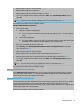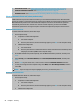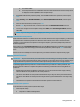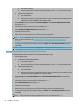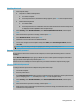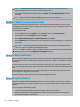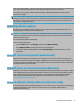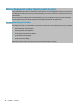User's Guide
Table Of Contents
- Getting started
- Components
- Network connections
- Connecting to a wireless network
- Connecting to a wired network
- Using HP MAC Address Pass Through to identify your computer on a network (select products only)
- Navigating the screen
- Using touchpad and touch screen gestures
- Tap
- Two-finger pinch zoom
- Two-finger slide (touchpad and precision touchpad)
- Two-finger tap (touchpad and precision touchpad)
- Three-finger tap (touchpad and precision touchpad)
- Four-finger tap (touchpad and precision touchpad)
- Three-finger swipe (touchpad and precision touchpad)
- Four-finger swipe (precision touchpad)
- One-finger slide (touch screen)
- Using an optional keyboard or mouse
- Using an on-screen keyboard (select products only)
- Using touchpad and touch screen gestures
- Entertainment features
- Using a camera (select products only)
- Using audio
- Using video
- Connecting a DisplayPort device using a USB Type-C cable (select products only)
- Connecting a Thunderbolt device using a USB Type-C cable (select products only)
- Connecting video devices using an HDMI cable (select products only)
- Discovering and connecting wired displays using MultiStream Transport
- Discovering and connecting to Miracast-compatible wireless displays (select products only)
- Using data transfer
- Managing power
- Using Sleep and Hibernation
- Shutting down (turning off) the computer
- Using the Power icon and Power Options
- Running on battery power
- Running on external power
- Security
- Protecting the computer
- Using passwords
- Setting passwords in Windows
- Setting passwords in Computer Setup
- Managing a BIOS administrator password
- Using DriveLock Security Options
- Windows Hello (select products only)
- Using antivirus software
- Using firewall software
- Installing software updates
- Using HP Client Security (select products only)
- Using HP Device as a Service (select products only)
- Using an optional security cable (select products only)
- Using a fingerprint reader (select products only)
- Maintenance
- Backing up, restoring, and recovering
- Computer Setup (BIOS), TPM, and HP Sure Start
- Using HP PC Hardware Diagnostics
- Specifications
- Electrostatic discharge
- Accessibility
- Index
● Automatic DriveLock—See Selecting Automatic DriveLock (select products only) on page 52.
● Set DriveLock Master Password—See Selecting manual DriveLock on page 53.
● Enable DriveLock—See Enabling DriveLock and setting a DriveLock user password on page 54.
Selecting Automatic DriveLock (select products only)
A BIOS administrator password must be set before you can enable Automatic DriveLock. When Automatic
DriveLock is enabled, a random DriveLock user password and a DriveLock master password derived from the
BIOS administrator password are created. When the computer is turned on, the random user password
automatically unlocks the drive. If the drive is moved to another computer, you must enter the BIOS
administrator password for the original computer at the DriveLock password prompt to unlock the drive.
Enabling Automatic DriveLock
To enable Automatic DriveLock, follow these steps:
1. Start Computer Setup.
● Computers or tablets with keyboards:
1. Turn o the computer.
2. Press the power button, and when the HP logo appears, press f10 to enter Computer Setup.
● Tablets without keyboards:
1. Turn o the tablet.
2. Press the power button in combination with the volume down button until the Startup menu
is displayed, and then tap f10 to enter Computer Setup.
2. At the BIOS administrator password prompt, enter the BIOS administrator password, and then press
enter.
3. Select Security, select Hard Drive Utilities, select DriveLock/Automatic DriveLock, and then press
enter.
4. Use the enter key, left mouse click, or touch screen to select the Automatic DriveLock check box.
5. To save your changes and exit Computer Setup, select Main, select Save Changes and Exit, and then
select Yes.
NOTE: If you are using arrow keys to highlight your choice, you must then press enter.
Disabling Automatic DriveLock
To disable Automatic DriveLock, follow these steps:
1. Start Computer Setup.
● Computers or tablets with keyboards:
1. Turn o the computer.
2. Press the power button, and when the HP logo appears, press f10 to enter Computer Setup.
● Tablets without keyboards:
52 Chapter 7 Security