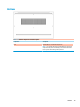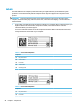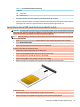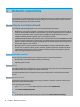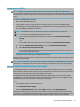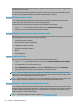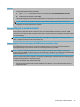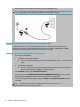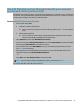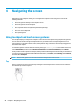User's Guide
Table Of Contents
- Getting started
- Components
- Network connections
- Connecting to a wireless network
- Connecting to a wired network
- Using HP MAC Address Pass Through to identify your computer on a network (select products only)
- Navigating the screen
- Using touchpad and touch screen gestures
- Tap
- Two-finger pinch zoom
- Two-finger slide (touchpad and precision touchpad)
- Two-finger tap (touchpad and precision touchpad)
- Three-finger tap (touchpad and precision touchpad)
- Four-finger tap (touchpad and precision touchpad)
- Three-finger swipe (touchpad and precision touchpad)
- Four-finger swipe (precision touchpad)
- One-finger slide (touch screen)
- Using an optional keyboard or mouse
- Using an on-screen keyboard (select products only)
- Using touchpad and touch screen gestures
- Entertainment features
- Using a camera (select products only)
- Using audio
- Using video
- Connecting a DisplayPort device using a USB Type-C cable (select products only)
- Connecting a Thunderbolt device using a USB Type-C cable (select products only)
- Connecting video devices using an HDMI cable (select products only)
- Discovering and connecting wired displays using MultiStream Transport
- Discovering and connecting to Miracast-compatible wireless displays (select products only)
- Using data transfer
- Managing power
- Using Sleep and Hibernation
- Shutting down (turning off) the computer
- Using the Power icon and Power Options
- Running on battery power
- Running on external power
- Security
- Protecting the computer
- Using passwords
- Setting passwords in Windows
- Setting passwords in Computer Setup
- Managing a BIOS administrator password
- Using DriveLock Security Options
- Windows Hello (select products only)
- Using antivirus software
- Using firewall software
- Installing software updates
- Using HP Client Security (select products only)
- Using HP Device as a Service (select products only)
- Using an optional security cable (select products only)
- Using a fingerprint reader (select products only)
- Maintenance
- Backing up, restoring, and recovering
- Computer Setup (BIOS), TPM, and HP Sure Start
- Using HP PC Hardware Diagnostics
- Specifications
- Electrostatic discharge
- Accessibility
- Index
4 Navigating the screen
Depending on your computer model, you can navigate the computer screen using one or more of the
following methods:
● Use touch gestures directly on the computer screen.
● Use touch gestures on the touchpad.
● Use an optional mouse or keyboard (purchased separately).
● Use an on-screen keyboard.
● Use a pointing stick.
Using touchpad and touch screen gestures
The touchpad helps you navigate the computer screen and control the pointer using simple touch gestures.
You can also use the left and right touchpad buttons as you would use the corresponding buttons on an
external mouse. To navigate a touch screen (select products only), touch the screen directly using gestures
described in this chapter.
To customize gestures and see videos of how they work, type control panel in the taskbar search box,
select
Control Panel, and then select Hardware and Sound. Under Devices and Printers, select Mouse.
Some products include a precision touchpad, which provides enhanced gesture functionality. To determine if
you have a precision touchpad and nd additional information, select Start, select Settings, select Devices,
and then select Touchpad.
NOTE: Unless noted, gestures can be used on both the touchpad and a touch screen.
Tap
Point to an item on the screen, and then tap one nger on the touchpad zone or touch screen to select the
item. Double-tap an item to open it.
28 Chapter 4 Navigating the screen