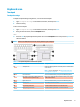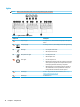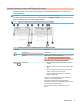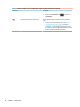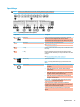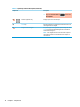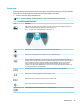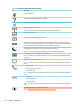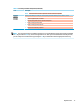User's Guide
Table Of Contents
- Getting started
- Components
- Network connections
- Connecting to a wireless network
- Connecting to a wired network
- Using HP MAC Address Pass Through to identify your computer on a network (select products only)
- Navigating the screen
- Using touchpad and touch screen gestures
- Tap
- Two-finger pinch zoom
- Two-finger slide (touchpad and precision touchpad)
- Two-finger tap (touchpad and precision touchpad)
- Three-finger tap (touchpad and precision touchpad)
- Four-finger tap (touchpad and precision touchpad)
- Three-finger swipe (touchpad and precision touchpad)
- Four-finger swipe (precision touchpad)
- One-finger slide (touch screen)
- Using an optional keyboard or mouse
- Using an on-screen keyboard (select products only)
- Using touchpad and touch screen gestures
- Entertainment features
- Using a camera (select products only)
- Using audio
- Using video
- Connecting a DisplayPort device using a USB Type-C cable (select products only)
- Connecting a Thunderbolt device using a USB Type-C cable (select products only)
- Connecting video devices using an HDMI cable (select products only)
- Discovering and connecting wired displays using MultiStream Transport
- Discovering and connecting to Miracast-compatible wireless displays (select products only)
- Using data transfer
- Managing power
- Using Sleep and Hibernation
- Shutting down (turning off) the computer
- Using the Power icon and Power Options
- Running on battery power
- Running on external power
- Security
- Protecting the computer
- Using passwords
- Setting passwords in Windows
- Setting passwords in Computer Setup
- Managing a BIOS administrator password
- Using DriveLock Security Options
- Windows Hello (select products only)
- Using antivirus software
- Using firewall software
- Installing software updates
- Using HP Client Security (select products only)
- Using HP Device as a Service (select products only)
- Using an optional security cable (select products only)
- Using a fingerprint reader (select products only)
- Maintenance
- Backing up, restoring, and recovering
- Computer Setup (BIOS), TPM, and HP Sure Start
- Using HP PC Hardware Diagnostics
- Specifications
- Electrostatic discharge
- Accessibility
- Index
Keyboard area
Touchpad
Touchpad settings
To adjust touchpad settings and gestures, or to turn o the touchpad:
1. Type touchpad settings in the taskbar search box, and then press enter.
2. Choose a setting.
To turn on the touchpad:
1. Type touchpad settings in the taskbar search box, and then press enter.
2. Using an external mouse, click the Touchpad button.
– or –
▲ Press the Tab key repeatedly until the pointer rests on the Touchpad button. Then press the spacebar to
select the button.
NOTE: Refer to the illustration that most closely matches your computer.
Table 2-4 Touchpad components and their descriptions
Component Description
(1) Touchpad zone Reads your nger gestures to move the pointer or activate items
on the screen.
NOTE: For more information, see Using touchpad and touch
screen gestures on page 28.
(2) Left control zone Textured area that allows you to perform additional gestures.
(3) Near Field Communications (NFC) tapping area
and antenna* (select products only)
Allows you to wirelessly share information when you tap it with
an NFC-enabled device.
(4) Right control zone Textured area that allows you to perform additional gestures.
(5) Pointing stick Moves the pointer on the screen.
(6) Left pointing stick button Functions like the left button on an external mouse.
(7) Right pointing stick button Functions like the right button on an external mouse.
Keyboard area 9