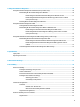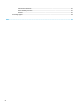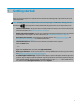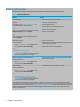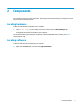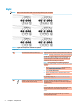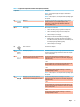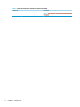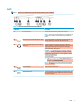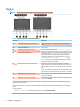User's Guide
Table Of Contents
- Getting started
- Components
- Network connections
- Connecting to a wireless network
- Connecting to a wired network
- Using HP MAC Address Pass Through to identify your computer on a network (select products only)
- Navigating the screen
- Using touchpad and touch screen gestures
- Tap
- Two-finger pinch zoom
- Two-finger slide (touchpad and precision touchpad)
- Two-finger tap (touchpad and precision touchpad)
- Three-finger tap (touchpad and precision touchpad)
- Four-finger tap (touchpad and precision touchpad)
- Three-finger swipe (touchpad and precision touchpad)
- Four-finger swipe (precision touchpad)
- One-finger slide (touch screen)
- Using an optional keyboard or mouse
- Using an on-screen keyboard (select products only)
- Using touchpad and touch screen gestures
- Entertainment features
- Using a camera (select products only)
- Using audio
- Using video
- Connecting a DisplayPort device using a USB Type-C cable (select products only)
- Connecting a Thunderbolt device using a USB Type-C cable (select products only)
- Connecting video devices using an HDMI cable (select products only)
- Discovering and connecting wired displays using MultiStream Transport
- Discovering and connecting to Miracast-compatible wireless displays (select products only)
- Using data transfer
- Managing power
- Using Sleep and Hibernation
- Shutting down (turning off) the computer
- Using the Power icon and Power Options
- Running on battery power
- Running on external power
- Security
- Protecting the computer
- Using passwords
- Setting passwords in Windows
- Setting passwords in Computer Setup
- Managing a BIOS administrator password
- Using DriveLock Security Options
- Windows Hello (select products only)
- Using antivirus software
- Using firewall software
- Installing software updates
- Using HP Client Security (select products only)
- Using HP Device as a Service (select products only)
- Using an optional security cable (select products only)
- Using a fingerprint reader (select products only)
- Maintenance
- Backing up, restoring, and recovering
- Computer Setup (BIOS), TPM, and HP Sure Start
- Using HP PC Hardware Diagnostics
- Specifications
- Electrostatic discharge
- Accessibility
- Index
11 Using HP PC Hardware Diagnostics .............................................................................................................. 70
Using HP PC Hardware Diagnostics Windows (select products only) ................................................................. 70
Downloading HP PC Hardware Diagnostics Windows ....................................................................... 70
Downloading the latest HP PC Hardware Diagnostics Windows version ....................... 71
Downloading HP Hardware Diagnostics Windows by product name or number
(select products only) ..................................................................................................... 71
Installing HP PC Hardware Diagnostics Windows ............................................................................. 71
Using HP PC Hardware Diagnostics UEFI ............................................................................................................. 71
Starting HP PC Hardware Diagnostics UEFI ....................................................................................... 72
Downloading HP PC Hardware Diagnostics UEFI to a USB ash drive .............................................. 72
Downloading the latest HP PC Hardware Diagnostics UEFI version .............................. 72
Downloading HP PC Hardware Diagnostics UEFI by product name or number
(select products only) ..................................................................................................... 73
Using Remote HP PC Hardware Diagnostics UEFI settings (select products only) ............................................. 73
Downloading Remote HP PC Hardware Diagnostics UEFI ................................................................. 73
Downloading the latest Remote HP PC Hardware Diagnostics UEFI version ................. 73
Downloading Remote HP PC Hardware Diagnostics UEFI by product name or
number ............................................................................................................................ 73
Customizing Remote HP PC Hardware Diagnostics UEFI settings .................................................... 73
12 Specications ............................................................................................................................................ 75
Input power .......................................................................................................................................................... 75
Operating environment ....................................................................................................................................... 76
13 Electrostatic discharge .............................................................................................................................. 77
14 Accessibility .............................................................................................................................................. 78
HP and accessibility ............................................................................................................................................. 78
Finding the technology tools you need ............................................................................................ 78
The HP commitment ......................................................................................................................... 78
International Association of Accessibility Professionals (IAAP) ....................................................... 78
Finding the best assistive technology .............................................................................................. 79
Assessing your needs ..................................................................................................... 79
Accessibility for HP products .......................................................................................... 79
Standards and legislation .................................................................................................................................... 80
Standards .......................................................................................................................................... 80
Mandate 376 – EN 301 549 ............................................................................................ 80
Web Content Accessibility Guidelines (WCAG) ................................................................ 80
Legislation and regulations .............................................................................................................. 80
Useful accessibility resources and links .............................................................................................................. 81
Organizations .................................................................................................................................... 81
xi