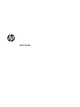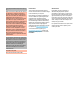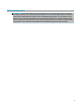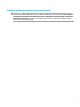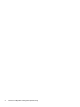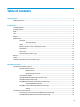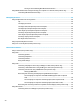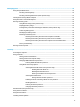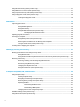User's Guide
Table Of Contents
- Getting started
- Components
- Network connections
- Connecting to a wireless network
- Connecting to a wired network
- Using HP MAC Address Pass Through to identify your computer on a network (select products only)
- Navigating the screen
- Using touchpad and touch screen gestures
- Tap
- Two-finger pinch zoom
- Two-finger slide (touchpad and precision touchpad)
- Two-finger tap (touchpad and precision touchpad)
- Three-finger tap (touchpad and precision touchpad)
- Four-finger tap (touchpad and precision touchpad)
- Three-finger swipe (touchpad and precision touchpad)
- Four-finger swipe (precision touchpad)
- One-finger slide (touch screen)
- Using an optional keyboard or mouse
- Using an on-screen keyboard (select products only)
- Using touchpad and touch screen gestures
- Entertainment features
- Using a camera (select products only)
- Using audio
- Using video
- Connecting a DisplayPort device using a USB Type-C cable (select products only)
- Connecting a Thunderbolt device using a USB Type-C cable (select products only)
- Connecting video devices using an HDMI cable (select products only)
- Discovering and connecting wired displays using MultiStream Transport
- Discovering and connecting to Miracast-compatible wireless displays (select products only)
- Using data transfer
- Managing power
- Using Sleep and Hibernation
- Shutting down (turning off) the computer
- Using the Power icon and Power Options
- Running on battery power
- Running on external power
- Security
- Protecting the computer
- Using passwords
- Setting passwords in Windows
- Setting passwords in Computer Setup
- Managing a BIOS administrator password
- Using DriveLock Security Options
- Windows Hello (select products only)
- Using antivirus software
- Using firewall software
- Installing software updates
- Using HP Client Security (select products only)
- Using HP Device as a Service (select products only)
- Using an optional security cable (select products only)
- Using a fingerprint reader (select products only)
- Maintenance
- Backing up, restoring, and recovering
- Computer Setup (BIOS), TPM, and HP Sure Start
- Using HP PC Hardware Diagnostics
- Specifications
- Electrostatic discharge
- Accessibility
- Index
Using HP Client Security (select products only) .................................................................................................. 57
Using HP Device as a Service (select products only) ........................................................................................... 57
Using an optional security cable (select products only) ..................................................................................... 57
Using a ngerprint reader (select products only) ............................................................................................... 58
Locating the ngerprint reader ......................................................................................................... 58
8 Maintenance ............................................................................................................................................... 59
Improving performance ....................................................................................................................................... 59
Using Disk Defragmenter .................................................................................................................. 59
Using Disk Cleanup ............................................................................................................................ 59
Using HP 3D DriveGuard (select products only) ................................................................................ 59
Identifying HP 3D DriveGuard status .............................................................................. 60
Updating programs and drivers .......................................................................................................................... 60
Cleaning your computer ...................................................................................................................................... 60
Using HP Easy Clean (select products only) ...................................................................................... 60
Removing dirt and debris from non-HP Easy Clean computers ....................................................... 61
Caring for wood veneer (select products only) ................................................................................. 61
Traveling with or shipping your computer .......................................................................................................... 62
9 Backing up, restoring, and recovering ........................................................................................................... 63
Backing up information and creating recovery media ........................................................................................ 63
Using Windows tools ......................................................................................................................... 63
Using the HP Cloud Recovery Download Tool to create recovery media (select products only) ..... 63
Restoring and recovery ........................................................................................................................................ 64
Restoring, resetting, and refreshing using Windows tools .............................................................. 64
Recovering using HP Recovery media ............................................................................................... 64
Changing the computer boot order ................................................................................................... 64
Using HP Sure Recover (select products only) .................................................................................. 65
10 Computer Setup (BIOS), TPM, and HP Sure Start ........................................................................................... 66
Using Computer Setup ......................................................................................................................................... 66
Starting Computer Setup .................................................................................................................. 66
Navigating and selecting in Computer Setup ................................................................................... 66
Restoring factory settings in Computer Setup ................................................................................. 66
Updating the BIOS ............................................................................................................................. 67
Determining the BIOS version ......................................................................................... 67
Downloading a BIOS update ........................................................................................... 67
Changing the boot order using the f9 prompt .................................................................................. 68
TPM BIOS settings (select products only) ........................................................................................................... 68
Using HP Sure Start (select products only) ......................................................................................................... 69
x