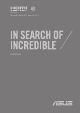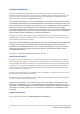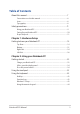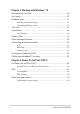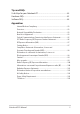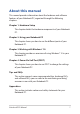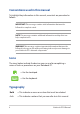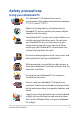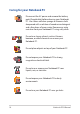User Manual
Notebook PC E-Manual
3
Table of Contents
About this manual .....................................................................................................7
Conventions used in this manual ............................................................................. 8
Icons .................................................................................................................................... 8
Typography ....................................................................................................................... 8
Safety precautions .....................................................................................................9
Using your Notebook PC .............................................................................................. 9
Caring for your Notebook PC ..................................................................................... 10
Proper disposal ................................................................................................................ 11
Chapter 1: Hardware Setup
Getting to know your Notebook PC ...................................................................14
Top View ............................................................................................................................. 14
Bottom ................................................................................................................................ 21
Right Side ..........................................................................................................................24
Left Side .............................................................................................................................28
Chapter 2: Using your Notebook PC
Getting started ...........................................................................................................32
Charge your Notebook PC ........................................................................................... 32
Lift to open the display panel .................................................................................... 34
Press the power button ................................................................................................ 34
Using the touchpad ..................................................................................................35
Using the keyboard ...................................................................................................42
HotKeys .............................................................................................................................. 42
Function keys ................................................................................................................... 43
Windows® 10 keys .......................................................................................................... 43
Using the numeric keypad .......................................................................................... 44