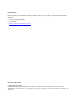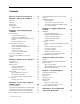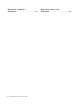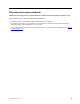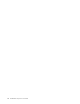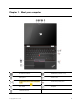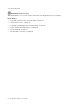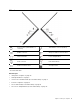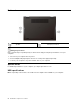User's Guide
Table Of Contents
- Discover your Lenovo notebook
- Chapter 1. Meet your computer
- Chapter 2. Get started with your computer
- Chapter 3. Explore your computer
- Chapter 4. Secure your computer and information
- Chapter 5. Configure advanced settings
- Chapter 6. CRU replacement
- Chapter 7. Help and support
- Appendix A. Accessibility and ergonomic information
- Appendix B. Compliance information
- Appendix C. Notices and trademarks
Contents
Discover your Lenovo notebook. . . . . iii
Chapter 1. Meet your computer . . . . . 1
Front view . . . . . . . . . . . . . . . . . . 1
Side view . . . . . . . . . . . . . . . . . . 3
Bottom view . . . . . . . . . . . . . . . . . 4
Specifications . . . . . . . . . . . . . . . . 4
USB specifications. . . . . . . . . . . . . 4
Chapter 2. Get started with your
computer . . . . . . . . . . . . . . . . . 7
Access networks . . . . . . . . . . . . . . . 7
Connect to Wi-Fi networks. . . . . . . . . . 7
Connect to the wired Ethernet . . . . . . . . 7
Connect to a cellular network (for selected
models) . . . . . . . . . . . . . . . . . 7
Turn on the Airplane mode . . . . . . . . . . 8
Interact with your computer . . . . . . . . . . . 8
Use the keyboard shortcuts . . . . . . . . . 8
Use the TrackPoint pointing device . . . . . 10
Use the trackpad . . . . . . . . . . . . 11
Use the touch screen . . . . . . . . . . 12
Connect to an external display . . . . . . . 14
Get to know YOGA modes . . . . . . . . . . 15
Use Lenovo Integrated Pen (for selected
models) . . . . . . . . . . . . . . . . . . 15
Chapter 3. Explore your computer . . 17
Lenovo apps . . . . . . . . . . . . . . . . 17
Intelligent cooling . . . . . . . . . . . . . . 17
Manage power . . . . . . . . . . . . . . . 18
Check the battery status . . . . . . . . . 18
Charge the computer . . . . . . . . . . . 19
Change the power settings . . . . . . . . 20
Transfer data . . . . . . . . . . . . . . . . 20
Set up a Bluetooth connection . . . . . . . 20
Set up an NFC connection . . . . . . . . . 20
Use a smart card (for selected models) . . . . 21
Accessories . . . . . . . . . . . . . . . . 22
Purchase accessories . . . . . . . . . . 22
Chapter 4. Secure your computer
and information . . . . . . . . . . . . 23
Lock the computer . . . . . . . . . . . . . 23
Log in with your fingerprint (for selected models) . . 23
Log in with your face ID (for selected models) . . . 24
Use privacy protection (for selected models) . . . 24
Detect human presence (for selected models) . . . 25
Protect data against power loss (for selected
models) . . . . . . . . . . . . . . . . . . 25
UEFI BIOS passwords . . . . . . . . . . . . 26
Password types . . . . . . . . . . . . . 26
Set, change, or remove a password . . . . . 27
Associate your fingerprints with passwords
(for selected models)
. . . . . . . . . . . 28
Chapter 5. Configure advanced
settings. . . . . . . . . . . . . . . . . 29
UEFI BIOS . . . . . . . . . . . . . . . . . 29
Enter the UEFI BIOS menu . . . . . . . . . 29
Navigate in the UEFI BIOS interface . . . . . 29
Set the system date and time. . . . . . . . 29
Change the startup sequence . . . . . . . 29
Update UEFI BIOS . . . . . . . . . . . . 29
Recovery . . . . . . . . . . . . . . . . . 30
Restore system files and settings to an earlier
point . . . . . . . . . . . . . . . . . 30
Restore your files from a backup . . . . . . 30
Reset your computer . . . . . . . . . . . 30
Use advanced options . . . . . . . . . . 30
Windows automatic recovery. . . . . . . . 30
Create and use a recovery USB device . . . . 31
Install Windows 10 and drivers . . . . . . . . . 31
Chapter 6. CRU replacement . . . . . 33
CRU list . . . . . . . . . . . . . . . . . . 33
Disable Fast Startup and the built-in battery. . . . 33
Replace a CRU . . . . . . . . . . . . . . . 34
Base cover assembly . . . . . . . . . . . 34
Wireless WAN card (for selected models) . . . 35
M.2 2280 solid-state drive . . . . . . . . . 36
Chapter 7. Help and support . . . . . 39
Frequently asked questions . . . . . . . . . . 39
Error messages . . . . . . . . . . . . . . . 40
Beep errors . . . . . . . . . . . . . . . . 41
Self-help resources . . . . . . . . . . . . . 42
Windows label . . . . . . . . . . . . . . . 42
Call Lenovo . . . . . . . . . . . . . . . . 43
Before you contact Lenovo . . . . . . . . 43
Lenovo Customer Support Center . . . . . . 44
Purchase additional services. . . . . . . . . . 45
Appendix A. Accessibility and
ergonomic information . . . . . . . . 47
© Copyright Lenovo 2021 i