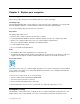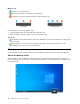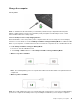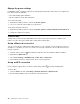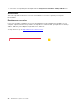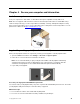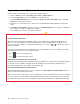User's Guide
Table Of Contents
- Discover your Lenovo notebook
- Chapter 1. Meet your computer
- Chapter 2. Get started with your computer
- Chapter 3. Explore your computer
- Chapter 4. Secure your computer and information
- Chapter 5. Configure advanced settings
- Chapter 6. CRU replacement
- Chapter 7. Help and support
- Appendix A. Accessibility and ergonomic information
- Appendix B. Compliance information
- Appendix C. Notices and trademarks
By using NFC, you can simply tap and connect your computer and another NFC-enabled device over a few
centimeters or inches. To pair with an NFC card or smartphone:
Note: Ensure that the NFC card is in NFC Data Exchange Format (NDEF), otherwise the card cannot be
detected.
Use a smart card (for selected models)
You can insert a smart card to transfer data.
Supported smart card
Supported smart card specifications: 85.60 mm (3.37 inches) x 53.98 mm (2.13 inches)
Attention: Smart cards with slits are not supported. Do not insert such a smart card into the smart-card slot
of your computer. Otherwise, the reader might get damaged.
Install or remove a card
Attention: Before removing the card:
1. Click the triangular icon in the Windows notification area to show hidden icons.
Chapter 3. Explore your computer 21