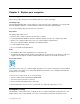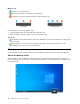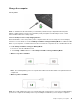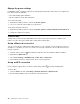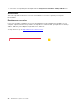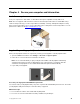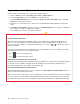User's Guide
Table Of Contents
- Discover your Lenovo notebook
- Chapter 1. Meet your computer
- Chapter 2. Get started with your computer
- Chapter 3. Explore your computer
- Chapter 4. Secure your computer and information
- Chapter 5. Configure advanced settings
- Chapter 6. CRU replacement
- Chapter 7. Help and support
- Appendix A. Accessibility and ergonomic information
- Appendix B. Compliance information
- Appendix C. Notices and trademarks
Manual mode
•
Quiet mode: the least fan noise
• Balanced mode: balanced performance and fan noise
•
Performance mode: the highest performance and normal fan noise
on ac power on battery power
Do the following to select the preferred mode:
1. Click the battery status icon in the Windows notification area.
2. Move the slider to the left or right to select your preferred mode.
Auto mode
•
Auto battery mode: Switch between quiet mode and battery mode automatically based on the amount
of system activity.
•
Auto performance mode: Switch among quiet mode, balanced mode and performance mode
automatically based on the amount of system activity.
Manage power
Use the information in this section to achieve the best balance between performance and power efficiency.
Check the battery status
Click the battery icon in the Windows notification area to check the battery status, view the current power
plan, change the power mode, and access battery settings quickly. For more details about your battery, refer
to the Vantage app.
18 ThinkPad X13 Yoga Gen 2 User Guide