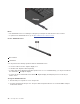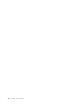User's Guide
• Duplicate these displays: Display the same video output on both your computer screen and an external
display.
• Extend these displays: Extend the video output from your computer display to an external display. You
can drag and move items between the two displays.
• Show only on 1: Display the video output only on your computer screen.
• Show only on 2: Display the video output only on an external display.
If you show programs using DirectDraw or Direct3D
®
in full-screen mode, only the main display shows the
video output.
Change display settings
1. Right-click a blank area on the desktop and select Display settings.
2. Select the display that you want to configure.
3. Change display settings of your preference.
You can change the settings for both the computer display and the external display. For example, you can
define which one is the main display and which one is the secondary display. You also can change the
resolution and orientation.
Note: If you set a higher resolution for the computer display than the external display, only part of the screen
can be displayed on the external display.
Get to know YOGA modes
Your computer display can be rotated to any angle up to 360 degrees.
Attention: Do not rotate the computer display with too much force, or apply too much force to the upper-
right or upper-left corner of the computer display. Otherwise the computer display or hinges might get
damaged.
26 X13 Yoga Gen 1 User Guide