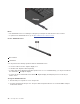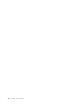User's Guide
Connect to an external display
Connect your computer to a projector or a monitor to give presentations or expand your workspace.
Connect to a wired display
1. Connect the external display to an appropriate video connector on your computer, such as the HDMI
connector, USB-C connector (USB 3.2 Gen 1), or Thunderbolt 3 connector (USB-C).
2. Connect the external display to an electrical outlet.
3. Turn on the external display.
If your computer cannot detect the external display, right-click a blank area on the desktop, and then click
Display settings ᇆDetect.
Do not connect external displays to the USB-C connector (USB 3.2 Gen 1)
and the HDMI connector at
same time. Otherwise, only the external display connected to the USB-C connector (USB 3.2 Gen 1)
will
work by default. You can change the priority between the USB-C connector (USB 3.2 Gen 1) and the HDMI
connector from the UEFI BIOS menu. To enter the UEFI BIOS menu, see “Enter the UEFI BIOS menu” on
page 47,and then select Display ᇆShared Display Priority. Then, follow the instructions on the screen.
Supported resolution
The following table lists the supported maximum resolution of the external display.
Connect the external display to Supported resolution
the USB-C connector (USB 3.2 Gen 1) Up to 4096 x 2304 pixels / 60 Hz
Thunderbolt 3 connector (USB-C) Up to 4096 x 2304 pixels / 60 Hz
the HDMI connector
Up to 4096 x 2160 pixels / 30 Hz
Connect to a wireless display
To use a wireless display, ensure that both your computer and the external display support the Miracast
®
feature.
• Open the Start menu, and then click Settings ᇆDevices ᇆBluetooth & other devices ᇆAdd
Bluetooth or other device. In the Add a device window, click Wireless display or dock. Then, follow the
instructions on the screen.
• Click the action center icon
in the Windows notification area and click Connect. Select the wireless
display and follow the on-screen instructions.
Set the display mode
Press
or and then select a display mode of your preference.
Chapter 2. Get started with your computer 25