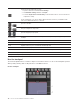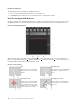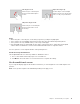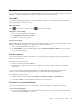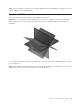User's Guide
Disable the trackpad
The trackpad is active by default. To disable the device:
1. Go to Control Panel and view by Large icons or Small icons.
2. Click Mouse. Then, follow the on-screen instructions to complete the setting.
Use the trackpad with buttons
The entire surface of the trackpad with buttons is sensitive to finger touch and movement. You can use the
trackpad with buttons to perform all the pointing, clicking, and scrolling functions of a traditional mouse.
Use the trackpad with buttons
Slide one finger across the surface of the trackpad to move the pointer on the screen accordingly. The
functions of the right-click button
, middle-click button , and left-click button correspond to those of
the right, middle, and left button on a traditional mouse.
Use the touch gestures
Tap
Tap anywhere on the trackpad
with one finger to select or open
an item.
Two-finger tap
Tap anywhere on the trackpad with
two fingers to display a shortcut
menu.
Two-finger scroll
Put two fingers on the trackpad
and move them in the vertical or
horizontal direction. This action
enables you to scroll through the
document, Web site, or apps.
Two-finger zoom out
Put two fingers on the trackpad
and move them closer together to
zoom out.
18 Lenovo 100e/300e Windows 2nd Gen User Guide